Download Friends Facebook Photo Albums
Download any of your Facebook photo albums with ease, all you need is Fotobounce – it’s a free Windows-only utility that would help you manage photos in your Facebook and Flickr accounts right from the desktop.
You can download old photos, upload new ones to the web or simply view your existing photo albums as a slideshow without downloading them locally.
Fotobounce also includes built-in face recognition (similar to what you have in Google’s Picasa Albums) so you can quickly tag photos on the desktop and these people tags will be preserved even when the photos are uploaded on to Facebook.
This utility is useful if you want to migrate photos from one account to another.
~
Monday, December 27, 2010
Facebook Phonebook
Facebook Phonebook
Facebook provides a neatly formatted phonebook with contact numbers all your friends who have shared them on Facebook.
Login into Facebook, visit this page and you’ll get a neatly arranged list of telephone numbers of all your Facebook friend along with their names and profile pictures.
Take a print & have those phone numbers ready whenever you need them.
~
Facebook provides a neatly formatted phonebook with contact numbers all your friends who have shared them on Facebook.
Login into Facebook, visit this page and you’ll get a neatly arranged list of telephone numbers of all your Facebook friend along with their names and profile pictures.
Take a print & have those phone numbers ready whenever you need them.
~
Friday, December 24, 2010
Download your Data from Facebook
Download your Data from Facebook
Facebook has added a new download button in your account that will help you move all your data out of Facebook as a zip file. It will have all your photos, videos, messages, and everything else that you may have ever uploaded to Facebook.
The process is extremely simple. Just go to your Account Settings page and click the “Download Your Information” link.
You will receive a mail in your Inbox, follow the link. (You need to login again through the link given for security reasons).
Note: Here "Inbox" refers to the E-mail through which Facebook account has been linked with.
~
Facebook has added a new download button in your account that will help you move all your data out of Facebook as a zip file. It will have all your photos, videos, messages, and everything else that you may have ever uploaded to Facebook.
The process is extremely simple. Just go to your Account Settings page and click the “Download Your Information” link.
You will receive a mail in your Inbox, follow the link. (You need to login again through the link given for security reasons).
Note: Here "Inbox" refers to the E-mail through which Facebook account has been linked with.
~
Friday, December 10, 2010
Export Email Addresses of all your Facebook Friends
Export Email Addresses of all your Facebook Friends into Harddisk
The most important principle for Facebook is that every person owns and controls her information. Each person owns her friends list, but not her friends’ information. A person has no more right to mass export all of her friends’ private email addresses than she does to mass export all of her friends’ private photo albums. - Facebook
There’s however a simple (and perfectly legal) workaround that can help you easily download all your friends email addresses from Facebook’s walled site.
Click here for the complete steps to Export Email Addresses of all your Facebook Friends.
~
The most important principle for Facebook is that every person owns and controls her information. Each person owns her friends list, but not her friends’ information. A person has no more right to mass export all of her friends’ private email addresses than she does to mass export all of her friends’ private photo albums. - Facebook
There’s however a simple (and perfectly legal) workaround that can help you easily download all your friends email addresses from Facebook’s walled site.
Click here for the complete steps to Export Email Addresses of all your Facebook Friends.
~
Monday, December 6, 2010
Friends Secretly Delete You As a Contact
How to Know When Facebook Friends Secretly Delete You As a Contact
“A and B are now friends on Facebook” – That’s the message displayed in your Facebook profile each time you add a new friend on Facebook or someone else confirms your pending request.
But the reverse is not always true – you will never know when existing friends remove you from their Facebook friends list. The count of your friends will decrease but Facebook won’t reveal the name of the person who just unfriended you.
You can however play detective using some applications. These 'app's will let you know when friends quietly remove as a connection on Facebook.
Unfriend Directory
Unfriend Monitor
Unfriender
Note: The only downside is that these may works only with friends that you have added after installing the Facebook application.
Disclaimer: Some 'app's may be vulnerable.
~
“A and B are now friends on Facebook” – That’s the message displayed in your Facebook profile each time you add a new friend on Facebook or someone else confirms your pending request.
But the reverse is not always true – you will never know when existing friends remove you from their Facebook friends list. The count of your friends will decrease but Facebook won’t reveal the name of the person who just unfriended you.
You can however play detective using some applications. These 'app's will let you know when friends quietly remove as a connection on Facebook.
Unfriend Directory
Unfriend Monitor
Note: The only downside is that these may works only with friends that you have added after installing the Facebook application.
Disclaimer: Some 'app's may be vulnerable.
~
Saturday, November 20, 2010
ISP is Limiting your Download Speed ?
ISP is Limiting your Download Speed ?
Sometimes speed seems to go down while you are watching videos on YouTube or are trying to download files through a torrent client, even though you have a fairly good Internet connection at home and regular websites load pretty quickly in your browser.
Click here for the complete topic.
~
Sometimes speed seems to go down while you are watching videos on YouTube or are trying to download files through a torrent client, even though you have a fairly good Internet connection at home and regular websites load pretty quickly in your browser.
Click here for the complete topic.
~
Sunday, October 31, 2010
How Big Really
How Big Really
It often becomes a bit easy for us to visualize the size of an area if it is shown relative to something that we are already aware of.
Based on this idea, BBC has launched a new site called Dimensions where you can visualize the scale of important historical places and events by overlaying them on a map of a location that you are already familiar with.

For instance, you can set your city as the starting point for the Great Wall of China to understand how massive it is. Or if you wish to know how much distance did the astronauts walk when they first landed on the moon, simply overlay that area to some familiar neighborhood.
There’s a map of Tora Bora caves in Afghanistan where Laden was thought to be hiding sometime. Once you see that area relative to your own location, you suddenly realize how big it is.
Note: Dimensions is a prototype built by BERG for the BBC. We make no guarantee as to its accuracy, reliability or performance.
~
It often becomes a bit easy for us to visualize the size of an area if it is shown relative to something that we are already aware of.
Based on this idea, BBC has launched a new site called Dimensions where you can visualize the scale of important historical places and events by overlaying them on a map of a location that you are already familiar with.

For instance, you can set your city as the starting point for the Great Wall of China to understand how massive it is. Or if you wish to know how much distance did the astronauts walk when they first landed on the moon, simply overlay that area to some familiar neighborhood.
There’s a map of Tora Bora caves in Afghanistan where Laden was thought to be hiding sometime. Once you see that area relative to your own location, you suddenly realize how big it is.
Note: Dimensions is a prototype built by BERG for the BBC. We make no guarantee as to its accuracy, reliability or performance.
~
Sunday, October 24, 2010
Is it Raining Now in Moscow ?
Want to know if it’s raining in any particular city of the world?

Just go to your browser’s address bar and type IsItRaining.in/{cityname}. For instance, a URL like isitraining.in/moscow will show you the current conditions of Moscow in just one word – Yes or No.
If there are two or more cities with the same name, you can add the name of the State or Country after the name of the city to point to the right one.
Note: The tool is internally powered by Yahoo! Weather and caches results for 30 minutes so it may not give the real-time conditions always.
~

Just go to your browser’s address bar and type IsItRaining.in/{cityname}. For instance, a URL like isitraining.in/moscow will show you the current conditions of Moscow in just one word – Yes or No.
If there are two or more cities with the same name, you can add the name of the State or Country after the name of the city to point to the right one.
Note: The tool is internally powered by Yahoo! Weather and caches results for 30 minutes so it may not give the real-time conditions always.
~
Sunday, October 10, 2010
How Does a Color-Blind Person See Your Site ?
Try Vischeck on a Webpage
With around 5-8% of males diagnosed colorblind, it is increasingly important for web designers to see how colorblind users on the Internet perceive color combinations.
If you are interested in designing a more accessible website or are curious to experience websites from the eyes of a color blind, a new service called Vischeck will help.
Vischeck will help you see web pages as they appear to people who may be color blind.
~
With around 5-8% of males diagnosed colorblind, it is increasingly important for web designers to see how colorblind users on the Internet perceive color combinations.
If you are interested in designing a more accessible website or are curious to experience websites from the eyes of a color blind, a new service called Vischeck will help.
Vischeck will help you see web pages as they appear to people who may be color blind.
~
Monday, October 4, 2010
Facebook Pages - Warning
Facebook Pages - Warning
There’s a new kind of ‘scam’ on Facebook that won’t do you any harm but it is likely to embarrass you in public. I have lately seen some of my tech-savvy friends on Facebook fall for such scams and you should be careful as well.

Working of Scam: You land on a unsuspecting Facebook page and there’s a pop-up saying that you need to confirm that you are an adult in order to view the underlying content. You click confirm and the dialog disappears.
Actual Working: The problem is that the ‘pop-up’ you just clicked was not actually a pop-up but some sort of a hidden script that executes itself as soon as you hit the ‘Confirm’ button.
The script, in most cases, will automatically post a link on your Facebook wall thus broadcasting to the world that you just tried visiting an ‘adult’ site. This will almost create a viral effect because now your other friends will be eager to see that page and some of them may fall in the trap as well.
~
There’s a new kind of ‘scam’ on Facebook that won’t do you any harm but it is likely to embarrass you in public. I have lately seen some of my tech-savvy friends on Facebook fall for such scams and you should be careful as well.

Working of Scam: You land on a unsuspecting Facebook page and there’s a pop-up saying that you need to confirm that you are an adult in order to view the underlying content. You click confirm and the dialog disappears.
Actual Working: The problem is that the ‘pop-up’ you just clicked was not actually a pop-up but some sort of a hidden script that executes itself as soon as you hit the ‘Confirm’ button.
The script, in most cases, will automatically post a link on your Facebook wall thus broadcasting to the world that you just tried visiting an ‘adult’ site. This will almost create a viral effect because now your other friends will be eager to see that page and some of them may fall in the trap as well.
~
Tuesday, September 14, 2010
Don’t Add Your Gmail Inbox to Public Bookmarks
Don’t Add Your Gmail Inbox to Public Bookmarks
If you have added the web address (URL) of your Gmail inbox to your browser bookmarks, make sure that the bookmarks are not getting synched with a public service like Delicious or Google Bookmarks.
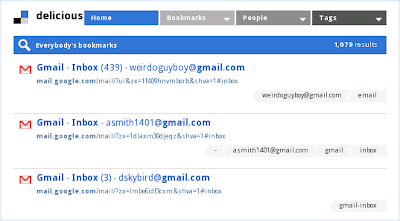
That’s because when you bookmark your Inbox or any other folder in Gmail, your email address is added to the title of the bookmark. When this bookmark becomes public, your email address automatically gets exposed to spam bots.
This may sound like an obvious thing but just search for “mail.google.com” or “Gmail Inbox” on Delicous, Xmarks or even Google Bookmarks and you’ll tons of “working” email addresses in the title of the bookmarks.
~
If you have added the web address (URL) of your Gmail inbox to your browser bookmarks, make sure that the bookmarks are not getting synched with a public service like Delicious or Google Bookmarks.
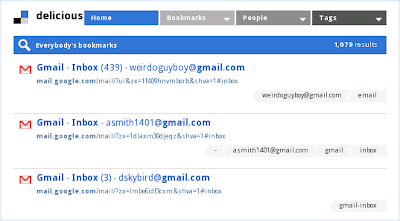
That’s because when you bookmark your Inbox or any other folder in Gmail, your email address is added to the title of the bookmark. When this bookmark becomes public, your email address automatically gets exposed to spam bots.
This may sound like an obvious thing but just search for “mail.google.com” or “Gmail Inbox” on Delicous, Xmarks or even Google Bookmarks and you’ll tons of “working” email addresses in the title of the bookmarks.
~
Sunday, September 12, 2010
Google Realtime
Google Realtime Homepage
Google Realtime Search was only a section of Google's search sidebar that allows you to restrict the results to Twitter, Facebook, Google Buzz and other sites where you can post public updates. Now it's a full-fledged service that has a homepage, a logo and a name.

Watch "How to use Realtime Search" Video here.
Even if Google Realtime's homepage is at google.com/realtime, you'll miss two important new features if you don't go to this special URL: filtering results by location and showing the context of a message using a conversation view.
Restrict search results to a location to find out what people from a certain place think about a topic. "You can use geographic refinements to find updates and news near you, or in a region you specify. So if you're traveling to 'Moscow' this summer, you can check out tweets from 'Muscovites' to get ideas for activities happening right where you are," suggests Google.

If one of the search results is part of a conversation, Google shows a link to the full conversation. "Often a single tweet sparks a larger conversation of re-tweets and other replies, but to put it together you have to click through a bunch of links and figure it out yourself. With the new full conversation feature, you can browse the entire conversation in a single glance."

Google also added a new feature to Google Alerts: updates, which is another name for realtime results. It's not a good idea to choose the "as-it-happens" option because you'll receive a lot of email alerts.
~
Friday, September 10, 2010
Undo Send
Undo “Send” in Gmail
Note: The feature is hidden from most users who don’t know where to look, so here’s a quick guide to avoiding social and workplace faux pas with the click of a button. Be aware that the feature is part of Gmail Labs, though. That means it’s still in testing and it might not always work as intended - CosmoCyber
Since the Undo Send feature is part of Gmail Labs, you’ll have to navigate to the Gmail Labs page to activate it. Load up Gmail (Gmail) and look in the top-right corner of the page. Between your e-mail address and Settings you’ll see the green Labs icon.
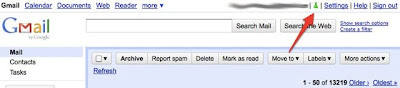
Find "Undo Send" among the list. (Picture Below)
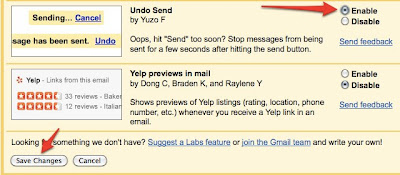
Customize Undo Send’s Duration
By default, Gmail gives you a 10-second window of time in which you may undo a sent e-mail. You can change that to five, 20 or 30 seconds by going to Settings.

How it Works ?
Write and Send Your E-mail
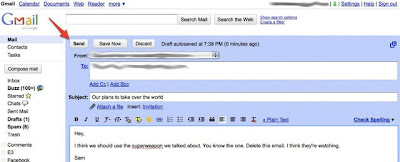
Now you have either five, 10, 20 or 30 seconds to undo your sent e-mail, depending on what you selected under Settings.
As soon as you hit Send, a subtle line of text will appear above your Inbox saying “Your message has been sent.” It will be accompanied by a few extra options. Among them is “Undo.” Click that within the allotted time and your faux pas will be prevented.
Click the “Undo” Button After You Send

“Sending Has Been Undone”
You’ll immediately be taken back to the e-mail composition page, and your e-mail will be in draft form, unsent and ready for further editing.
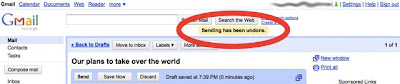
~
Note: The feature is hidden from most users who don’t know where to look, so here’s a quick guide to avoiding social and workplace faux pas with the click of a button. Be aware that the feature is part of Gmail Labs, though. That means it’s still in testing and it might not always work as intended - CosmoCyber
Since the Undo Send feature is part of Gmail Labs, you’ll have to navigate to the Gmail Labs page to activate it. Load up Gmail (Gmail) and look in the top-right corner of the page. Between your e-mail address and Settings you’ll see the green Labs icon.
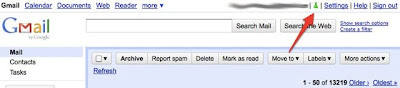
Find "Undo Send" among the list. (Picture Below)
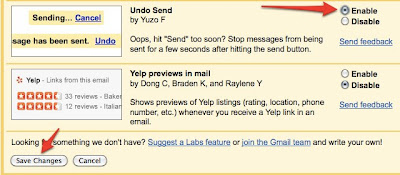
Customize Undo Send’s Duration
By default, Gmail gives you a 10-second window of time in which you may undo a sent e-mail. You can change that to five, 20 or 30 seconds by going to Settings.

How it Works ?
Write and Send Your E-mail
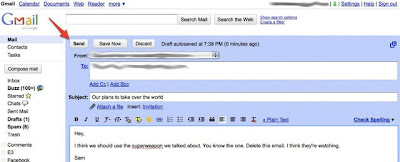
Now you have either five, 10, 20 or 30 seconds to undo your sent e-mail, depending on what you selected under Settings.
As soon as you hit Send, a subtle line of text will appear above your Inbox saying “Your message has been sent.” It will be accompanied by a few extra options. Among them is “Undo.” Click that within the allotted time and your faux pas will be prevented.
Click the “Undo” Button After You Send

“Sending Has Been Undone”
You’ll immediately be taken back to the e-mail composition page, and your e-mail will be in draft form, unsent and ready for further editing.
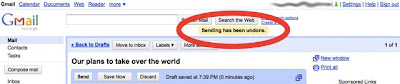
~
Wednesday, September 8, 2010
Priority Inbox
Priority Inbox
Gmail has always had an excellent spam filter that keeps junk messages out of your Inbox. Google added a reverse feature that is quite unique to Gmail – it’s called the Priority Inbox.
Priority Inbox is like having a personal secretary whose job is to sort your incoming mail based on importance. She knows about your friends, your colleagues and other people with whom you interact regularly and can therefore categorize your email accordingly.
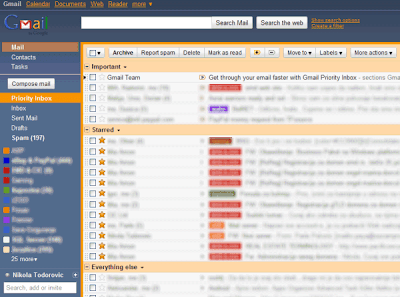
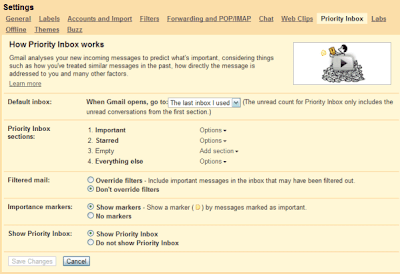
Priority Inbox is something similar – it’s an intelligent, self-learning filter that automatically puts your most important email messages at the top of your Inbox so that you may deal with them first. The feature is now live for both Gmail and Google Apps email accounts.
Priority Inbox splits your inbox into three sections: Important and unread, Starred, and Everything else. Messages are automatically categorized as they arrive in your inbox. Gmail uses a variety of signals to predict which messages are important, including the people you email most and which messages you open and reply to. Google takes into account implicit signals like: the messages from people you frequently email are important, if a message includes words frequently used in other messages you usually read then it's probably important, the messages you star are probably more important than the messages you archive without opening.
Note: Gmail uses the "important" label to classify messages, so that's the reason why you can't create a label named "important".
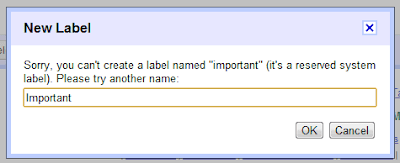
~
Gmail has always had an excellent spam filter that keeps junk messages out of your Inbox. Google added a reverse feature that is quite unique to Gmail – it’s called the Priority Inbox.
Priority Inbox is like having a personal secretary whose job is to sort your incoming mail based on importance. She knows about your friends, your colleagues and other people with whom you interact regularly and can therefore categorize your email accordingly.
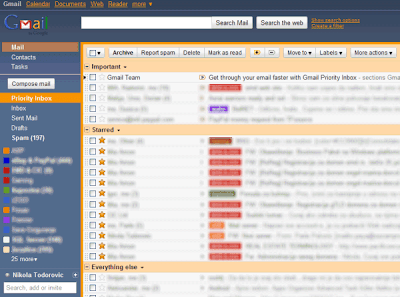
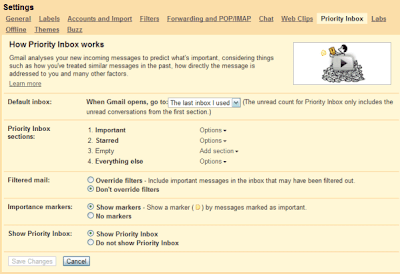
Priority Inbox is something similar – it’s an intelligent, self-learning filter that automatically puts your most important email messages at the top of your Inbox so that you may deal with them first. The feature is now live for both Gmail and Google Apps email accounts.
Priority Inbox splits your inbox into three sections: Important and unread, Starred, and Everything else. Messages are automatically categorized as they arrive in your inbox. Gmail uses a variety of signals to predict which messages are important, including the people you email most and which messages you open and reply to. Google takes into account implicit signals like: the messages from people you frequently email are important, if a message includes words frequently used in other messages you usually read then it's probably important, the messages you star are probably more important than the messages you archive without opening.
Note: Gmail uses the "important" label to classify messages, so that's the reason why you can't create a label named "important".
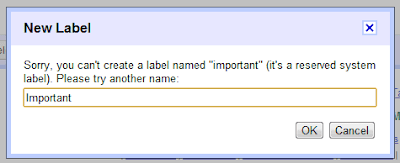
~
Monday, September 6, 2010
Manage EXIF Data of your Images
Manage EXIF Data of your Images
Most digital camera record and save EXIF data with every photograph. Learn about tools that can help you view and edit Exif tags of your photographs.
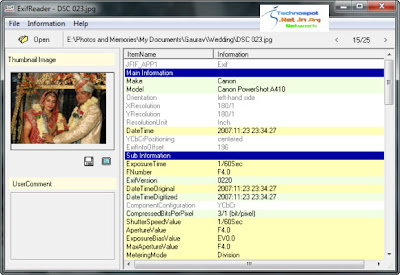
The information that is recorded by the camera into the photograph may include details about the camera model itself, the lens that was used, shutter speed, aperture, focal length and so on. Some modern digital cameras and camera phones are GPS enabled and they can therefore save even the location co-ordinates (latitude and longitude) with the photographs.
All this “metadata” is embedded into photographs using the standard Exif format that can easily be read by most image editing programs as well as online photo sharing websites like Flickr and Picasa Web Albums.
View Exif Data of Images
If you are impressed by a photograph and would like to know more about the camera make and the lens settings that were used when capturing that picture, here’s what you can do do.
Go to Jeffrey’s Exif Viewer and upload the photograph (or if you found the picture on the web, simply copy-paste the image URL). The tool will create a nice summary of all the meta data stored in that photograph along with the location information (see example).
Alternatively, you may use Google’s Picasa, Windows Live Photo Gallery, or any other photo viewer programs to display Exif data from photographs on your desktop.
Edit Exif Data in Photographs
If the internal date of your camera was incorrect and therefore all the pictures were captured with a wrong timestamp. Or you want to add your name to the photograph’s metadata so that people immediately know who the owner is. WIth an Exif editor, you can also geo-tag your photographs manually even if your camera doesn’t have GPS.
You may be a bit surprised but Windows Explorer is actually a wonderful Exif editor. Just right click any image file, choose Properties and click the Details tab. You can now edit a wide range of metadata associated with that image from the camera model to the shooting date to copyright information and more.
Windows Explorer won’t let you edit GPS related information of photographs but Google’s Picasa software is a good choice for doing that.
Finally, if you want to change the Exif data in tons of photographs, you can edit them all in one go using a dedicated Exif editors like Geosetter or Microsoft Pro Photo. Geosetter can pull Exif tags from one photograph and apply them to all your other photos while Pro Photo is more suited for geo-tagging pictures.
Similar stuff can also be done with the help of command like utilities like jHead and ExifTool – these are very powerful tools but implementation is obviously a bit geeky.
Remove Metadata from Photographs
Sometimes the Exif data of your photographs may reveal more than what you would expect. It may therefore sometimes sense to strip your images of all the meta information before uploading them to the web.
To remove all the metadata from a photograph, just right-click the files inside Windows Explorer and choose Properties. Now click the Details tab and select the option that says “Remove Properties and Personal Information.”
Choose “Remove the follow properties from this file” followed by “Select All” and click OK. All the private metadata tags are now erased from the photograph.
~
Most digital camera record and save EXIF data with every photograph. Learn about tools that can help you view and edit Exif tags of your photographs.
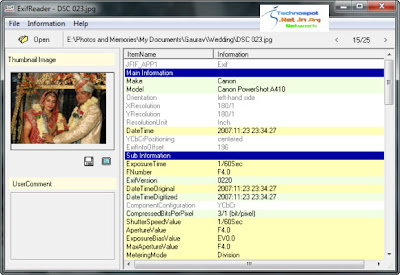
The information that is recorded by the camera into the photograph may include details about the camera model itself, the lens that was used, shutter speed, aperture, focal length and so on. Some modern digital cameras and camera phones are GPS enabled and they can therefore save even the location co-ordinates (latitude and longitude) with the photographs.
All this “metadata” is embedded into photographs using the standard Exif format that can easily be read by most image editing programs as well as online photo sharing websites like Flickr and Picasa Web Albums.
View Exif Data of Images
If you are impressed by a photograph and would like to know more about the camera make and the lens settings that were used when capturing that picture, here’s what you can do do.
Go to Jeffrey’s Exif Viewer and upload the photograph (or if you found the picture on the web, simply copy-paste the image URL). The tool will create a nice summary of all the meta data stored in that photograph along with the location information (see example).
Alternatively, you may use Google’s Picasa, Windows Live Photo Gallery, or any other photo viewer programs to display Exif data from photographs on your desktop.
Edit Exif Data in Photographs
If the internal date of your camera was incorrect and therefore all the pictures were captured with a wrong timestamp. Or you want to add your name to the photograph’s metadata so that people immediately know who the owner is. WIth an Exif editor, you can also geo-tag your photographs manually even if your camera doesn’t have GPS.
You may be a bit surprised but Windows Explorer is actually a wonderful Exif editor. Just right click any image file, choose Properties and click the Details tab. You can now edit a wide range of metadata associated with that image from the camera model to the shooting date to copyright information and more.
Windows Explorer won’t let you edit GPS related information of photographs but Google’s Picasa software is a good choice for doing that.
Finally, if you want to change the Exif data in tons of photographs, you can edit them all in one go using a dedicated Exif editors like Geosetter or Microsoft Pro Photo. Geosetter can pull Exif tags from one photograph and apply them to all your other photos while Pro Photo is more suited for geo-tagging pictures.
Similar stuff can also be done with the help of command like utilities like jHead and ExifTool – these are very powerful tools but implementation is obviously a bit geeky.
Remove Metadata from Photographs
Sometimes the Exif data of your photographs may reveal more than what you would expect. It may therefore sometimes sense to strip your images of all the meta information before uploading them to the web.
To remove all the metadata from a photograph, just right-click the files inside Windows Explorer and choose Properties. Now click the Details tab and select the option that says “Remove Properties and Personal Information.”
Choose “Remove the follow properties from this file” followed by “Select All” and click OK. All the private metadata tags are now erased from the photograph.
~
Thursday, July 22, 2010
Saturday, July 10, 2010
Someone Has Opened Your Inbox To Read Mails ?
Investigate If Someone Has Opened Your Email Inbox To Read Mails
Many surveys have revealed that a large number of companies hire staff snoopers to read and analyze outbound e-mail sent by their own employees.
If you are also worried that someone in your organization is secretly monitoring your email, here’s a simple trick to confirm that suspicion.

This is old but, best trick for nubbies- CosmoCyber
Step 1: Create a dummy web page on an external website like Webs or Weebly. Make sure you don’t share the web address (URL) of that page with anyone else in world.
Step 2: Goto sitemeter.com or statcounter.com (or any web statistics program) and generate a tracking code for the web page created in the previous step. Copy-paste the tracking code in your web page.
Both statcounter and sitemeter are free web analytics services that help you track who visited your web pages and how.
Step 3: Compose a new email message from office contain a hyperlink to the web page that you have just created. Keep the subject and the body of the email message interesting (and provocative) so that if an email snooper exists, he’ll be tempted to check that email before it leaves the office vault.
For instance, the email subject could say “Confidential Company Presentation” and the message body could say “I have upload that presentation. Please download it here.”
And that’s the trap. As soon as the snooper clicks the link in the email to visit the linking web page, that visit will be recorded by your web analytics package. You can then check the IP address and other details to confirm the location of the person who read that “secret” email message.
~
Many surveys have revealed that a large number of companies hire staff snoopers to read and analyze outbound e-mail sent by their own employees.
If you are also worried that someone in your organization is secretly monitoring your email, here’s a simple trick to confirm that suspicion.

This is old but, best trick for nubbies- CosmoCyber
Step 1: Create a dummy web page on an external website like Webs or Weebly. Make sure you don’t share the web address (URL) of that page with anyone else in world.
Step 2: Goto sitemeter.com or statcounter.com (or any web statistics program) and generate a tracking code for the web page created in the previous step. Copy-paste the tracking code in your web page.
Both statcounter and sitemeter are free web analytics services that help you track who visited your web pages and how.
Step 3: Compose a new email message from office contain a hyperlink to the web page that you have just created. Keep the subject and the body of the email message interesting (and provocative) so that if an email snooper exists, he’ll be tempted to check that email before it leaves the office vault.
For instance, the email subject could say “Confidential Company Presentation” and the message body could say “I have upload that presentation. Please download it here.”
And that’s the trap. As soon as the snooper clicks the link in the email to visit the linking web page, that visit will be recorded by your web analytics package. You can then check the IP address and other details to confirm the location of the person who read that “secret” email message.
~
Thursday, June 24, 2010
All Email Messages in Gmail Have a Permanent Web Address
All Email Messages in Gmail Have a Permanent Web Address
Do you know that it is possible to bookmark individual email messages of Gmail just like you would bookmark any regular web page.
This could be a handy alternative to search in Gmail (for accessing important emails quickly) or may be useful in situations where you don’t want to create another tag in Gmail just to remember a couple of important email messages.
You can bookmark Gmail message links in your web browser or save them as private bookmarks in delicious or even add them to your Read It Later list.
open any Gmail thread in your browser and notice the address bar as it gets updated with a unique URL. That’s the permanent address of your email message and it will stay the same as long as you don’t delete the message from your Gmail mailbox.
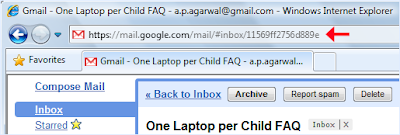
There aren’t any security issue because you can only access the email bookmarks if you are logged into your Google Apps or Gmail account.
~
Do you know that it is possible to bookmark individual email messages of Gmail just like you would bookmark any regular web page.
This could be a handy alternative to search in Gmail (for accessing important emails quickly) or may be useful in situations where you don’t want to create another tag in Gmail just to remember a couple of important email messages.
You can bookmark Gmail message links in your web browser or save them as private bookmarks in delicious or even add them to your Read It Later list.
open any Gmail thread in your browser and notice the address bar as it gets updated with a unique URL. That’s the permanent address of your email message and it will stay the same as long as you don’t delete the message from your Gmail mailbox.
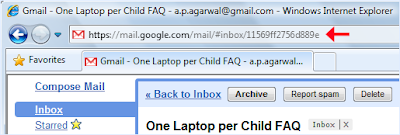
There aren’t any security issue because you can only access the email bookmarks if you are logged into your Google Apps or Gmail account.
~
Tuesday, June 1, 2010
Extract Text from Images & Scanned PDF Manuals Online
Extract Text from Images & Scanned PDF Manuals Online
If you are on a budget, the built-in OCR engine of Google Search is almost a perfect option for converting scanned PDFs to text – just put all your scanned PDF images onto a public website and wait for Google spiders to convert them into editable digital text.
Obviously there are two drawbacks associated with the original idea. The PDF conversion process is not real time and second, you need access to a public web server where you can upload the PDF images so that Google bots can find them.
If you aren’t willing to wait that long and need to perform instant OCR without downloading any of the software tools, try OCR Terminal – it’s an online Optical Character Recognition service where you can upload scanned images, multi-page PDF documents or even screenshots and convert them into searchable text documents.

The conversion results, as you can noticed in the screenshot above, are pretty accurate and it also preserves the document formatting and layout. You may download the extracted text as RTF or a Word Document. The output is also available as a PDF image though I didn’t find that option very useful.
OCR Terminal is a free service but you are only allowed to convert up to 30 scanned pages in a day and allows for text extraction only from English language documents. They are developing a desktop client that will allow users to convert scanned PDFs or TIFF images and get them back as formatted Word files without the web browser
~
If you are on a budget, the built-in OCR engine of Google Search is almost a perfect option for converting scanned PDFs to text – just put all your scanned PDF images onto a public website and wait for Google spiders to convert them into editable digital text.
Obviously there are two drawbacks associated with the original idea. The PDF conversion process is not real time and second, you need access to a public web server where you can upload the PDF images so that Google bots can find them.
If you aren’t willing to wait that long and need to perform instant OCR without downloading any of the software tools, try OCR Terminal – it’s an online Optical Character Recognition service where you can upload scanned images, multi-page PDF documents or even screenshots and convert them into searchable text documents.

The conversion results, as you can noticed in the screenshot above, are pretty accurate and it also preserves the document formatting and layout. You may download the extracted text as RTF or a Word Document. The output is also available as a PDF image though I didn’t find that option very useful.
OCR Terminal is a free service but you are only allowed to convert up to 30 scanned pages in a day and allows for text extraction only from English language documents. They are developing a desktop client that will allow users to convert scanned PDFs or TIFF images and get them back as formatted Word files without the web browser
~
Monday, May 31, 2010
How ships detect and repair the damaged undersea cables
How ships detect and repair the damaged undersea cables
~
~
Friday, May 28, 2010
Who’s On Facebook Because of You?
So Who’s On Facebook Because of You?
Facebook now displays detailed invite history to all their users.

1. If you would like to know who all have joined Facebook because of you, go here.
2. If you would like to see a list of all people whom you have invited to join Facebook but they are yet to accept your invitation, go here.
3. If you like to know who in your friends circle has brought the maximum number of people to Facebook so far, go to facebook.com/impact.
The Facebook Invites history page also gives an option to send email reminders to friends who are yet to join the social site incase your previous invites went unnoticed or if they landed in the junk folder.
~
Facebook now displays detailed invite history to all their users.

1. If you would like to know who all have joined Facebook because of you, go here.
2. If you would like to see a list of all people whom you have invited to join Facebook but they are yet to accept your invitation, go here.
3. If you like to know who in your friends circle has brought the maximum number of people to Facebook so far, go to facebook.com/impact.
The Facebook Invites history page also gives an option to send email reminders to friends who are yet to join the social site incase your previous invites went unnoticed or if they landed in the junk folder.
~
Wednesday, May 26, 2010
Copy a File’s Path to the Clipboard
Copy a File’s Path to the Clipboard without any Registry Hacks !
If you ever wanted to copy the full path of any file or folder to the clipboard but without installing any third-party utilities or making any changes to your Windows registry, here’s a tip for you.

Copy the File’s Location to the Clipboard
Open Windows Explorer and navigate to the file or folder whose path you want to copy to the clipboard. Once you are there, hold the “Shift” key and right click that file or folder’s icon.
Because the Shift key is down, the contextual menu will have a new item that says “Copy as Path” – select that and the full location of the file or the folder will get saved to your clipboard from where you can paste it anywhere including the DOS window.
You can use this tip to copy a file’s location from all places including those appearing in the desktop search results.
This trick works in Windows Vista and Windows 7 but not XP.
~
If you ever wanted to copy the full path of any file or folder to the clipboard but without installing any third-party utilities or making any changes to your Windows registry, here’s a tip for you.

Copy the File’s Location to the Clipboard
Open Windows Explorer and navigate to the file or folder whose path you want to copy to the clipboard. Once you are there, hold the “Shift” key and right click that file or folder’s icon.
Because the Shift key is down, the contextual menu will have a new item that says “Copy as Path” – select that and the full location of the file or the folder will get saved to your clipboard from where you can paste it anywhere including the DOS window.
You can use this tip to copy a file’s location from all places including those appearing in the desktop search results.
This trick works in Windows Vista and Windows 7 but not XP.
~
Office 2010 PowerPoint Viewer
PowerPoint Viewer for People Who Don’t Have Office 2010
PowerPoint Viewer, as you probably know, is a free application that lets you view PowerPoint presentations on your computer even if you don’t have Microsoft Office installed on your computer.

Microsoft Office 2010 team released a new version of their PowerPoint Viewer that’s much like its predecessor except that it also supports the new PowerPoint 2010 file format.
The PowerPoint viewer can play the new transitions and video effects that were introduced in Office 2010 but if you embedded a web video in your presentations, that won’t play through the standalone viewer.
Also, the PowerPoint Viewer requires installation – had it been a portable utility, you could just copy the presentation and the viewer on a USB drive and deliver presentations on any Windows computer.
~
PowerPoint Viewer, as you probably know, is a free application that lets you view PowerPoint presentations on your computer even if you don’t have Microsoft Office installed on your computer.

Microsoft Office 2010 team released a new version of their PowerPoint Viewer that’s much like its predecessor except that it also supports the new PowerPoint 2010 file format.
The PowerPoint viewer can play the new transitions and video effects that were introduced in Office 2010 but if you embedded a web video in your presentations, that won’t play through the standalone viewer.
Also, the PowerPoint Viewer requires installation – had it been a portable utility, you could just copy the presentation and the viewer on a USB drive and deliver presentations on any Windows computer.
~
Wednesday, April 28, 2010
Disable Copy & Paste / Cut command in Office 2003
To disable Copy & Paste command in Office 2003, Install this code into the workbook:
• Open up your workbook.
• Get into VBA (Press Alt+F11)
• Double click on (This WorkBook) in the left-hand pane
• Copy and Paste in the code (given below)
• Save your sheet.
So, now when the sheet is opened, the copy and paste functions will be disabled.
Note:
1:When you close the sheet, they will be re-enabled.
2:f the user selects "disable macros" when opening the sheet, they won't work...the sheet will open with cut/copy/paste still working.
~
Option Explicit Sub EnableControl(Id As Integer, Enabled As Boolean) Dim CB As CommandBar Dim C As CommandBarControl For Each CB In Application.CommandBars Set C = CB.FindControl(Id:=Id, recursive:=True) If Not C Is Nothing Then C.Enabled = Enabled Next End Sub Private Sub Workbook_Activate() EnableControl 21, False ' cut EnableControl 19, False ' copy EnableControl 22, False ' paste EnableControl 755, False ' pastespecial Application.OnKey "^c", "" Application.OnKey "^v", "" Application.OnKey "+{DEL}", "" Application.OnKey "+{INSERT}", "" Application.CellDragAndDrop = False End Sub Private Sub Workbook_BeforeClose(Cancel As Boolean) EnableControl 21, True ' cut EnableControl 19, True ' copy EnableControl 22, True ' paste EnableControl 755, True ' pastespecial Application.OnKey "^c" Application.OnKey "^v" Application.OnKey "+{DEL}" Application.OnKey "+{INSERT}" Application.CellDragAndDrop = True End Sub Private Sub Workbook_Deactivate() EnableControl 21, True ' cut EnableControl 19, True ' copy EnableControl 22, True ' paste EnableControl 755, True ' pastespecial Application.OnKey "^c" Application.OnKey "^v" Application.OnKey "+{DEL}" Application.OnKey "+{INSERT}" Application.CellDragAndDrop = True End Sub Private Sub Workbook_Open() EnableControl 21, False ' cut EnableControl 19, False ' copy EnableControl 22, False ' paste EnableControl 755, False ' pastespecial Application.OnKey "^c", "" Application.OnKey "^v", "" Application.OnKey "+{DEL}", "" Application.OnKey "+{INSERT}", "" Application.CellDragAndDrop = False End Sub |
• Open up your workbook.
• Get into VBA (Press Alt+F11)
• Double click on (This WorkBook) in the left-hand pane
• Copy and Paste in the code (given below)
• Save your sheet.
So, now when the sheet is opened, the copy and paste functions will be disabled.
Note:
1:When you close the sheet, they will be re-enabled.
2:f the user selects "disable macros" when opening the sheet, they won't work...the sheet will open with cut/copy/paste still working.
~
Thursday, April 22, 2010
Decode original long URL from short URL easily
Decode original long URL from short URL easily
Those of you who use social networking services like twitter, facebook etc. know very well that apart from normal use, these social networking is used extensively by spammers for spamming using shortened URLs. These short URLs are created using URL shortening services like bit.ly, cli.gs, digg.com, fb.me, is.gd, j.mp, kl.am, su.pr, tinyurl.com, goo.gl and many more.
These short URLs are often bad as they give you no idea where the actual link goes to and may secretly link to yucky websites, phishing URLs, Malware websites etc. Due to misue of these short URLs, you should be aware of the actual URLS behind the short URL. Even though these short URL services like tinyURL does provide a way to decode the actual URL from short one, but considering the sheer volume of short links going around on web, its almost impossible to go to TinyURl or some other website to decode these links manually everytime.
Hence you need a automated way to decode these links. Long URL Please is a small Firefox Addon which when installed automatically decodes the short URLs on webpages. You need not do anything from your side. Everything is done automatically by replacing any of these links when every web page loads.

This addon supports 80 URL shortening services like bit.ly, cli.gs, digg.com, fb.me, is.gd, j.mp, kl.am, su.pr, tinyurl.com, goo.gl and many more.
Download the add-on here Long URL Please
~
Those of you who use social networking services like twitter, facebook etc. know very well that apart from normal use, these social networking is used extensively by spammers for spamming using shortened URLs. These short URLs are created using URL shortening services like bit.ly, cli.gs, digg.com, fb.me, is.gd, j.mp, kl.am, su.pr, tinyurl.com, goo.gl and many more.
These short URLs are often bad as they give you no idea where the actual link goes to and may secretly link to yucky websites, phishing URLs, Malware websites etc. Due to misue of these short URLs, you should be aware of the actual URLS behind the short URL. Even though these short URL services like tinyURL does provide a way to decode the actual URL from short one, but considering the sheer volume of short links going around on web, its almost impossible to go to TinyURl or some other website to decode these links manually everytime.
Hence you need a automated way to decode these links. Long URL Please is a small Firefox Addon which when installed automatically decodes the short URLs on webpages. You need not do anything from your side. Everything is done automatically by replacing any of these links when every web page loads.

This addon supports 80 URL shortening services like bit.ly, cli.gs, digg.com, fb.me, is.gd, j.mp, kl.am, su.pr, tinyurl.com, goo.gl and many more.
Download the add-on here Long URL Please
~
Wednesday, April 21, 2010
Mysterious Graphical Handling
Mysterious Graphical Handling
Microsoft Word has a handy feature for manipulating shapes and graphics in documents. When you've placed multiple graphical elements, you can group them so they stay together when you move them and remain the same relative size when you resize them.
But in Word 2007 this feature seems not to work. You can't select multiple graphical items, so there's no way to group them or determine which overlapping objects are in front of which others. !
It turns out that in Word 2007, there's an extra step. Before you start adding graphics you have to define a "Canvas" to hold them.
Click Insert -> Shapes -> New Drawing Canvas.
Add your pictures and shapes to the drawing canvas. Now you can group them, ungroup them, put one behind another, and so on—all the actions that you were accustomed to in Word 2003.
~
Microsoft Word has a handy feature for manipulating shapes and graphics in documents. When you've placed multiple graphical elements, you can group them so they stay together when you move them and remain the same relative size when you resize them.
But in Word 2007 this feature seems not to work. You can't select multiple graphical items, so there's no way to group them or determine which overlapping objects are in front of which others. !
It turns out that in Word 2007, there's an extra step. Before you start adding graphics you have to define a "Canvas" to hold them.
Click Insert -> Shapes -> New Drawing Canvas.
Add your pictures and shapes to the drawing canvas. Now you can group them, ungroup them, put one behind another, and so on—all the actions that you were accustomed to in Word 2003.
~
Recover Vista's screenshot-snipping tool
Recover Vista's screenshot-snipping tool
The Vista's screenshot-snipping tool Premium, in Accessories very useful.
After the latest update from Microsoft, It might get disappeared.
Vista's screenshot-snipping tool may simply be turned off, or it may be turned on and Windows is ignoring it. Launch Programs and Features from Vista's Control Panel. Click the link Turn Windows features on or off at left. Find the Tablet PC Optional Components box. If it's not checked, check it and click OK. If it is checked, click to uncheck it, click OK, then click to check it again and click OK.
& Reboot.
~
The Vista's screenshot-snipping tool Premium, in Accessories very useful.
After the latest update from Microsoft, It might get disappeared.
Vista's screenshot-snipping tool may simply be turned off, or it may be turned on and Windows is ignoring it. Launch Programs and Features from Vista's Control Panel. Click the link Turn Windows features on or off at left. Find the Tablet PC Optional Components box. If it's not checked, check it and click OK. If it is checked, click to uncheck it, click OK, then click to check it again and click OK.
& Reboot.
~
Completely Clear the Web History of IE
Completely Clear the Web History of IE
You have cleared your IE history but some previously visited sites still show up in the address-bar of your browser.
Even if you try almost every possible method and that includes resetting the IE browser to factory defaults, removing the registry entries, running CCleaner to delete the stubborn index.dat, clearing the Temp folders manually, disabling add-ons (IE in Safe Mode) but, unfortunately, none of them works.
Click here for the detailed steps, to Completely Clear the Web History of IE.
~
You have cleared your IE history but some previously visited sites still show up in the address-bar of your browser.
Even if you try almost every possible method and that includes resetting the IE browser to factory defaults, removing the registry entries, running CCleaner to delete the stubborn index.dat, clearing the Temp folders manually, disabling add-ons (IE in Safe Mode) but, unfortunately, none of them works.
Click here for the detailed steps, to Completely Clear the Web History of IE.
~
Most Contacted Email Addresses in Gmail
Most Contacted Email Addresses in Gmail
Here’s how you can find the list of most contacted email addresses from your Gmail account:
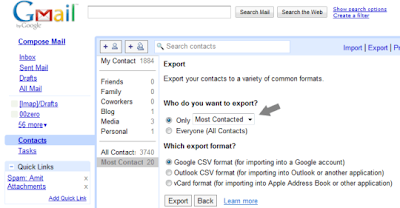
Step 1. Open your Gmail Inbox and click the Contacts link in the sidebar.
Step 2. Click the Export button and choose the “Most Contacted” option in the drop-down to export all those email address in a single CSV file.
Step 3. Save this file to a safe location as you might need it if your Gmail Account is hacked.
~
Here’s how you can find the list of most contacted email addresses from your Gmail account:
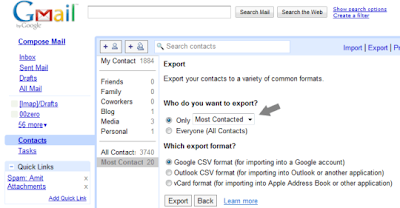
Step 1. Open your Gmail Inbox and click the Contacts link in the sidebar.
Step 2. Click the Export button and choose the “Most Contacted” option in the drop-down to export all those email address in a single CSV file.
Step 3. Save this file to a safe location as you might need it if your Gmail Account is hacked.
~
Tuesday, April 20, 2010
Backup Gmail Inbox Online
Backup your Gmail Inbox Online
If you want to backup your emails from Gmail to the local computer, enable POP3 access in your Gmail settings and then use a desktop mail client to download a copy of all your messages from the Google cloud to the local disk.
Why you should backup Gmail to the cloud?
If you are not a huge fan of desktop applications or if you think that setting up a Gmail backup plan involves way too much effort, you can consider creating a backup of your Gmail account in the cloud itself. Before we get into the details, here are three situations where an online backup of Gmail messages will come handy:
Reason #1 – If your main Gmail account gets hacked, you will still have access to all your previous emails.
Reason #2 – If you delete an important email from your Gmail Inbox by mistake, you can easily retrieve it from the online backup. Google Apps Premier has Postini to restore deleted emails, here you’re getting that facility for free.
Reason #3 – If the Gmail service goes down, you will still be able to read your older emails. Gmail outage won’t affect work.
Backup your Gmail Messages Online
There are three services that can help you automatically backup your Gmail (and Google Apps) email accounts online.

The first and most obvious choice is Gmail. Create a new Gmail account and under Settings –> Accounts and Import –> Check mail using POP3 –> Add POP3 email account, enter the email address of your main Gmail account that you want to backup.
Within an hour or so, the online mail fetcher program will pull messages from your main Gmail account and will copy them to your new “backup” account. In my limited testing, I found that Gmail’s mail fetcher left all the messages that were either “read” or have been previously downloaded by another POP3 client so it’s not “true backup.”
That brings us to another alternative – copy your Gmail mailbox to Windows Live Hotmail. While you can add a Gmail account to Hotmail using POP3 (just like Gmail’s mail fetcher), there’s a much better and reliable option out there for copying emails from Gmail into Hotmail and it’s called TrueSwitch.

Setup a new Hotmail account and TrueSwitch, an awesome web-based email account migration service, will copy all your emails and attachments from Gmail to your new Hotmail address. If you have a relatively large Gmail Inbox, the backup process might take up to 24 hours but you’ll get an email as soon as the transfer is complete.
Like Gmail, Hotmail too offers “expanding” storage so it can possibly fit your large Google inbox as well. You can then add your Gmail address to Hotmail (click “Add an email account” in the sidebar) and this will ensure that new messages that land in your Gmail inbox in the future are also saved in Hotmail.
That said, both the services discussed above have one common drawback – they’ll always backup your entire Gmail mailbox and you cannot limit the backup process to a specific set of folders (or labels in Gmail). So if you have a fairly large mailbox and don’t want to backup each and every Gmail folder (or label), try Backupify.

Backupify, can backup your online accounts (including Gmail) to Amazon S3 and a unique point about Backupify is that it lets you specify labels that should be included in the backup process. The messages are stored in the cloud as EML files that you can view inside Outlook or, you can change the .eml extension to .mht, and read the file inside IE.
Backupify supports XOauth so you can add your Gmail account to the service without having to share your Google Account credentials. The advantage is that Backupify will scan your selected mailbox folders every single day for new emails and will archive them automatically.
Note: Try TrueSwitch,Backupify & other 3rd party tools at your own risk.
CosmoCyber is not responsible, if your Gmail account is compromised.
~
If you want to backup your emails from Gmail to the local computer, enable POP3 access in your Gmail settings and then use a desktop mail client to download a copy of all your messages from the Google cloud to the local disk.
Why you should backup Gmail to the cloud?
If you are not a huge fan of desktop applications or if you think that setting up a Gmail backup plan involves way too much effort, you can consider creating a backup of your Gmail account in the cloud itself. Before we get into the details, here are three situations where an online backup of Gmail messages will come handy:
Reason #1 – If your main Gmail account gets hacked, you will still have access to all your previous emails.
Reason #2 – If you delete an important email from your Gmail Inbox by mistake, you can easily retrieve it from the online backup. Google Apps Premier has Postini to restore deleted emails, here you’re getting that facility for free.
Reason #3 – If the Gmail service goes down, you will still be able to read your older emails. Gmail outage won’t affect work.
Backup your Gmail Messages Online
There are three services that can help you automatically backup your Gmail (and Google Apps) email accounts online.

The first and most obvious choice is Gmail. Create a new Gmail account and under Settings –> Accounts and Import –> Check mail using POP3 –> Add POP3 email account, enter the email address of your main Gmail account that you want to backup.
Within an hour or so, the online mail fetcher program will pull messages from your main Gmail account and will copy them to your new “backup” account. In my limited testing, I found that Gmail’s mail fetcher left all the messages that were either “read” or have been previously downloaded by another POP3 client so it’s not “true backup.”
That brings us to another alternative – copy your Gmail mailbox to Windows Live Hotmail. While you can add a Gmail account to Hotmail using POP3 (just like Gmail’s mail fetcher), there’s a much better and reliable option out there for copying emails from Gmail into Hotmail and it’s called TrueSwitch.

Setup a new Hotmail account and TrueSwitch, an awesome web-based email account migration service, will copy all your emails and attachments from Gmail to your new Hotmail address. If you have a relatively large Gmail Inbox, the backup process might take up to 24 hours but you’ll get an email as soon as the transfer is complete.
Like Gmail, Hotmail too offers “expanding” storage so it can possibly fit your large Google inbox as well. You can then add your Gmail address to Hotmail (click “Add an email account” in the sidebar) and this will ensure that new messages that land in your Gmail inbox in the future are also saved in Hotmail.
That said, both the services discussed above have one common drawback – they’ll always backup your entire Gmail mailbox and you cannot limit the backup process to a specific set of folders (or labels in Gmail). So if you have a fairly large mailbox and don’t want to backup each and every Gmail folder (or label), try Backupify.

Backupify, can backup your online accounts (including Gmail) to Amazon S3 and a unique point about Backupify is that it lets you specify labels that should be included in the backup process. The messages are stored in the cloud as EML files that you can view inside Outlook or, you can change the .eml extension to .mht, and read the file inside IE.
Backupify supports XOauth so you can add your Gmail account to the service without having to share your Google Account credentials. The advantage is that Backupify will scan your selected mailbox folders every single day for new emails and will archive them automatically.
Note: Try TrueSwitch,Backupify & other 3rd party tools at your own risk.
CosmoCyber is not responsible, if your Gmail account is compromised.
~
Thursday, March 25, 2010
Hacking Yahoo Messenger & Getting IP
Hacking Yahoo Messenger & Getting IP
While you are chatting through yahoo messenger, Yahoo will hide the IP addresses of all the computers that are connected through the yahoo messenger application to the chat room.So it is not possible to directly find out the IP of the person you want to hack.
Then how to get the IP address?
Yes it is still possible to hack the IP address during the Yahoo messenger chat.
While you are chatting via yahoo messenger the communication between you and the person you want to hack, takes place indirectly via Yahoo server and not directly.It is not possible to hack Yahoo messenger directly to get the IP address. So to hack his IP, you must establish a direct communication with him/her.
So,how to do this ?
It’s easy.
Just start chatting with the person (Whom you want to Hack) via Yahoo messenger. During the process of chatting send him a big file. Now the file transfer takes place directly between your computer and the victim’s computer(via yahoo messenger application).
So now, you are ready to go. Here’s the step-by-step process to hack Yahoo messenger and get the IP address of the person.
Type netstat -n in Command Prompt.
The pic given below shows netstat results of my computer. {When I was not chatting}
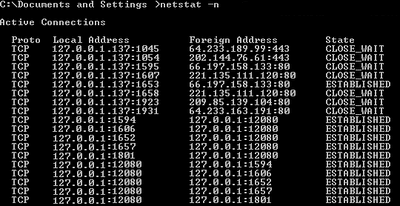
Here local address is your own IP and the foreign address is the IP address of the recipient with whom you are connected via yahoo messenger (There may be multiple recipients and hence multiple foreign addresses).
Now send him the file.
Check the output by typing the command netstat -n
Assume the output is something like this.
TCP 127.0.0.10:5101 124.55.23.11:1246 ESTABLISHED
Here 124.55.23.11 is the IP address of the person with whom you are chatting and 1246 is the port number where connection is established.That’s It! You have now hacked Yahoo messenger to get his IP address.
Once you hack Yahoo messenger and get his IP address you can use any of the Remote Administration tools or perform NETBIOS HACKING.
NOTE: Some times there are chances where in the file transfer gets encrypted (takes place via yahoo server itself).So in this case the above hack may fail to work.
~
While you are chatting through yahoo messenger, Yahoo will hide the IP addresses of all the computers that are connected through the yahoo messenger application to the chat room.So it is not possible to directly find out the IP of the person you want to hack.
Then how to get the IP address?
Yes it is still possible to hack the IP address during the Yahoo messenger chat.
While you are chatting via yahoo messenger the communication between you and the person you want to hack, takes place indirectly via Yahoo server and not directly.It is not possible to hack Yahoo messenger directly to get the IP address. So to hack his IP, you must establish a direct communication with him/her.
So,how to do this ?
It’s easy.
Just start chatting with the person (Whom you want to Hack) via Yahoo messenger. During the process of chatting send him a big file. Now the file transfer takes place directly between your computer and the victim’s computer(via yahoo messenger application).
So now, you are ready to go. Here’s the step-by-step process to hack Yahoo messenger and get the IP address of the person.
Type netstat -n in Command Prompt.
The pic given below shows netstat results of my computer. {When I was not chatting}
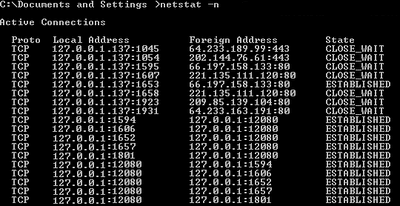
Here local address is your own IP and the foreign address is the IP address of the recipient with whom you are connected via yahoo messenger (There may be multiple recipients and hence multiple foreign addresses).
Now send him the file.
Check the output by typing the command netstat -n
Assume the output is something like this.
TCP 127.0.0.10:5101 124.55.23.11:1246 ESTABLISHED
Here 124.55.23.11 is the IP address of the person with whom you are chatting and 1246 is the port number where connection is established.That’s It! You have now hacked Yahoo messenger to get his IP address.
Once you hack Yahoo messenger and get his IP address you can use any of the Remote Administration tools or perform NETBIOS HACKING.
NOTE: Some times there are chances where in the file transfer gets encrypted (takes place via yahoo server itself).So in this case the above hack may fail to work.
~
Saturday, March 20, 2010
View all Rapidshare folders
Use following keywords in Google to view all Rapidshare folders available on internet.
site:rapidshare.com inurl:users "*"
site:rapidshare.de inurl:users "*"
site:rapidshare.com inurl:files "*"
site:rapidshare.de inurl:files "*"
site:rapidshare.com inurl:users (pass|password)
site:rapidshare.de inurl:users (pass|password)
Suppose u need some info on Geography.
Then u can try following keywords to see all Rapidshare folders having any Geography related thing in it
site:rapidshare.com inurl:users "Geo"
site:rapidshare.com inurl:users "Geography"
~
site:rapidshare.com inurl:users "*"
site:rapidshare.de inurl:users "*"
site:rapidshare.com inurl:files "*"
site:rapidshare.de inurl:files "*"
site:rapidshare.com inurl:users (pass|password)
site:rapidshare.de inurl:users (pass|password)
Suppose u need some info on Geography.
Then u can try following keywords to see all Rapidshare folders having any Geography related thing in it
site:rapidshare.com inurl:users "Geo"
site:rapidshare.com inurl:users "Geography"
~
See the translation of a word in Word 2007
See the translation of a word in Word 2007
By using the Translation ScreenTip you can see the translation of most words simply by moving the mouse over them !
Translation ScreenTip works for the following languages:
* Arabic (Saudi Arabia)
* English (United States)
* French (France)
* Spanish (Spain, International Sort)
To turn on Translation ScreenTip:
1) Make sure you are on the “Review” tab of the ribbon
2) Look for the “Proofing” group
3) Click on “Translation ScreenTip”
4) Select the language you want to see the translation for, or click on “Turn Off Translation ScreenTip” to turn the translation off.
~
By using the Translation ScreenTip you can see the translation of most words simply by moving the mouse over them !
Translation ScreenTip works for the following languages:
* Arabic (Saudi Arabia)
* English (United States)
* French (France)
* Spanish (Spain, International Sort)
To turn on Translation ScreenTip:
1) Make sure you are on the “Review” tab of the ribbon
2) Look for the “Proofing” group
3) Click on “Translation ScreenTip”
4) Select the language you want to see the translation for, or click on “Turn Off Translation ScreenTip” to turn the translation off.
~
Friday, March 12, 2010
Hack / Use a Vista Restore Point to Log On to a System
Hack / Use a Vista Restore Point to Log On to a System
If you've recently set a new password and forgotten it, this is a quick way around the problem.
The only thing is that you must have had System Restore enabled and that you need to remember your previous password.
If this applies, then Insert your Vista installation DVD into your drive and reboot. Start the installation process and designate the system language, the time, and your keyboard format.
At this point the option Repair your PC will pop up, so select that and click Next.
Now select the System Restore option and again click Next. Select the restore point you'd like to use, confirm your selection, and click Finish, then Yes when it's time to restart.
Once the system restarts, close the System Restore process and log on using your older Password.
You may have lost a little bit of data, but the Hack works pretty well.
Note: You can even get the lost data, if your backup process runs often enough you should be able to restore that from your NAS or server.
~
If you've recently set a new password and forgotten it, this is a quick way around the problem.
The only thing is that you must have had System Restore enabled and that you need to remember your previous password.
If this applies, then Insert your Vista installation DVD into your drive and reboot. Start the installation process and designate the system language, the time, and your keyboard format.
At this point the option Repair your PC will pop up, so select that and click Next.
Now select the System Restore option and again click Next. Select the restore point you'd like to use, confirm your selection, and click Finish, then Yes when it's time to restart.
Once the system restarts, close the System Restore process and log on using your older Password.
You may have lost a little bit of data, but the Hack works pretty well.
Note: You can even get the lost data, if your backup process runs often enough you should be able to restore that from your NAS or server.
~
Is Your PC Connecting To Websites Without Your Knowledge
Is Your PC Connecting To Websites Without Your Knowledge
If you are worried that some programs on your PC are secretly making connections to websites in the background, here's a quick tip that uses a simple DOS command to detect and prevent such suspicious activity:
1. Type cmd in your Windows Run box.
2. Type netstat -b 5 > activity.txt and press Enter. After 2 minutes, press Ctrl+C.
3. Type activity.txt on the command line to open the log file in Notepad.
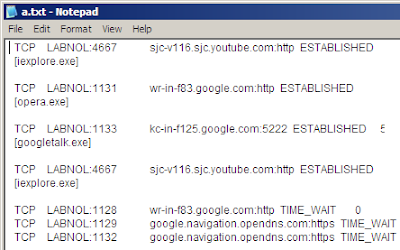
The file activity.txt will have a log of all process that made a connection to the Internet in the last two minutes. It will also show which process connected to which website in this time. And not just the web browsers (like iexplore.exe or opera.exe), the log will also show your IM clients, download managers, email programs or any software that requires a net connection.
Scroll though the activity.txt file and look for any process names or website addresses that you are not aware of.
If you track one , go to the Task Manager (or Process Explorer) to find the location of the executable file on your computer and eliminate the threat.
~
If you are worried that some programs on your PC are secretly making connections to websites in the background, here's a quick tip that uses a simple DOS command to detect and prevent such suspicious activity:
1. Type cmd in your Windows Run box.
2. Type netstat -b 5 > activity.txt and press Enter. After 2 minutes, press Ctrl+C.
3. Type activity.txt on the command line to open the log file in Notepad.
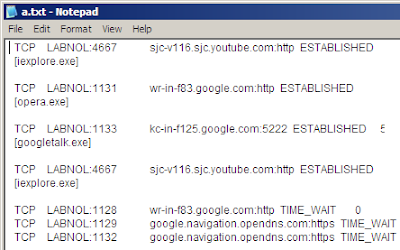
The file activity.txt will have a log of all process that made a connection to the Internet in the last two minutes. It will also show which process connected to which website in this time. And not just the web browsers (like iexplore.exe or opera.exe), the log will also show your IM clients, download managers, email programs or any software that requires a net connection.
Scroll though the activity.txt file and look for any process names or website addresses that you are not aware of.
If you track one , go to the Task Manager (or Process Explorer) to find the location of the executable file on your computer and eliminate the threat.
~
MS Outlook 2007 "Color Code"
MS Outlook 2007 "Color Code to Identify Key Messages"
Often when you open your Outlook, your are lost in a zoo of emails while you need the most important one's immediately. What you got to do is color code the important messages so that you can identify the important emails from your seniors, clients, staff or other team members . This saves a lot of time and ensures that you don't overlook the key messages.
Follow the steps below to color code the emails in Outlook
1: Highlight a message from a contact.
2: Choose Tools, then go to Organize. This opens a new window at the top of your Inbox window.
3: Choose the option Using Colors (found at the left of the window).
4: Pick from option, Choose color for selected message and Apply Color.
5: Additionally, you can also pick Show messages sent only to me as a way to highlight messages that are not part of a group distribution.
6: Optionally, choose Automatic Formatting (upper-right corner of window) to view coloring choices or even to apply a different font.
7: Close the Organize window when you are done. All messages in your Inbox from the selected contact are now color coded.
~
Often when you open your Outlook, your are lost in a zoo of emails while you need the most important one's immediately. What you got to do is color code the important messages so that you can identify the important emails from your seniors, clients, staff or other team members . This saves a lot of time and ensures that you don't overlook the key messages.
Follow the steps below to color code the emails in Outlook
1: Highlight a message from a contact.
2: Choose Tools, then go to Organize. This opens a new window at the top of your Inbox window.
3: Choose the option Using Colors (found at the left of the window).
4: Pick from option, Choose color for selected message and Apply Color.
5: Additionally, you can also pick Show messages sent only to me as a way to highlight messages that are not part of a group distribution.
6: Optionally, choose Automatic Formatting (upper-right corner of window) to view coloring choices or even to apply a different font.
7: Close the Organize window when you are done. All messages in your Inbox from the selected contact are now color coded.
~
Vista Health Report
Vista Health Report
People get physical checkups, and so do computers.
Vista can run a complete and well-organized diagnostic report highlighting potential problems.
In the Control Panel, click System and Maintenance | Performance Information and Tools. In the Tasks list along the left, click Advanced tools. The last item on the resulting list is Generate a system health report.
~
People get physical checkups, and so do computers.
Vista can run a complete and well-organized diagnostic report highlighting potential problems.
In the Control Panel, click System and Maintenance | Performance Information and Tools. In the Tasks list along the left, click Advanced tools. The last item on the resulting list is Generate a system health report.
~
Thursday, March 11, 2010
Moving Outlook Accounts on XP to Thunderbird/Kmail/etc on Ubuntu
Moving Outlook Accounts on XP to Thunderbird/Kmail/etc on Ubuntu
Use this for a perfect account-migration from XP to Ubuntu. You might be required to re-enter a users mail password for most programs, otherwise, all their messages/accounts/mailbox settings will be migrated.
1. Install Thunderbird on XP
2. Use the ThunderBird to import the Outlook profiles.
Thunderbird and most open-source mail applications use or recognise a standard arrangement of folder/files, importing to Thunderbird sets this up for you.
3. Copy all the files in %AppData%\Thunderbird\Profiles\xxxxxxxx.default\
Where %AppData% can be found by typing %AppData% into the windows command-line. Usually AppData can be found in the desired users "Documents and Settings" folder, then "Application Data" or "Roaming" folders. xxxxxxxxx is a string of random characters.
4. Paste these files into a removable drive, or somewhere you can find when you reboot into *buntu. Additionally, if you can find this folder in *buntu, then you don't need to copy it, just open it in *buntu.
5. Install Thunderbird in *buntu if not already installed.
6. Find the ~/.thunderbird/xxxxxxxx.default/ folder.
Where ~ is your own home folder, most file-managers such as Dolphin or Nautilus have dedicated home buttons. You might need to find the setting to show hidden files, as .thunderbird is hidden. You may also type it into the navigation bar. xxxxxxxxx is again, random characters.
7. Copy the folder, and paste it in the same folder, name the new folder xxxxxxxx.default.bk
This is just a backup folder, in case anything goes horribly wrong, just delete xxxxxxx.default and then remove the ".bk" from the folder you just made if things don't work.
8. Find the previous files you copied/located. Copy everything from the original xxxxxxx.default folder into the new xxxxxxx.default folder, if asked, overwrite everything.
9. Open Thunderbird, it should now have all your messages and account settings! You might be asked for your mail password when you first open Thunderbird.
10. If you prefer other programs, open the program you prefer to use, and find the import features to import your account settings (very much like we imported the outlook account into thunderbird); importing to Kmail is under the "Import Messages" option.
~
Use this for a perfect account-migration from XP to Ubuntu. You might be required to re-enter a users mail password for most programs, otherwise, all their messages/accounts/mailbox settings will be migrated.
1. Install Thunderbird on XP
2. Use the ThunderBird to import the Outlook profiles.
Thunderbird and most open-source mail applications use or recognise a standard arrangement of folder/files, importing to Thunderbird sets this up for you.
3. Copy all the files in %AppData%\Thunderbird\Profiles\xxxxxxxx.default\
Where %AppData% can be found by typing %AppData% into the windows command-line. Usually AppData can be found in the desired users "Documents and Settings" folder, then "Application Data" or "Roaming" folders. xxxxxxxxx is a string of random characters.
4. Paste these files into a removable drive, or somewhere you can find when you reboot into *buntu. Additionally, if you can find this folder in *buntu, then you don't need to copy it, just open it in *buntu.
5. Install Thunderbird in *buntu if not already installed.
6. Find the ~/.thunderbird/xxxxxxxx.default/ folder.
Where ~ is your own home folder, most file-managers such as Dolphin or Nautilus have dedicated home buttons. You might need to find the setting to show hidden files, as .thunderbird is hidden. You may also type it into the navigation bar. xxxxxxxxx is again, random characters.
7. Copy the folder, and paste it in the same folder, name the new folder xxxxxxxx.default.bk
This is just a backup folder, in case anything goes horribly wrong, just delete xxxxxxx.default and then remove the ".bk" from the folder you just made if things don't work.
8. Find the previous files you copied/located. Copy everything from the original xxxxxxx.default folder into the new xxxxxxx.default folder, if asked, overwrite everything.
9. Open Thunderbird, it should now have all your messages and account settings! You might be asked for your mail password when you first open Thunderbird.
10. If you prefer other programs, open the program you prefer to use, and find the import features to import your account settings (very much like we imported the outlook account into thunderbird); importing to Kmail is under the "Import Messages" option.
~
Wednesday, March 10, 2010
Bing Search Tricks
Bing Search Tricks
There are some lesser-known features in Bing that aren’t just useful, you won’t find them in any of the other popular search engines.
1. Watch Video Preview in Search Results
When you hover the mouse over any of the thumbnail images appearing in Bing Video Search, it will automatically play a short preview of the video so you have a good idea about the clip without visiting the target website where that video is hosted.
As you may have noticed in the screencast above, this video preview feature is available for all clip indexed by Live Search whether they are on YouTube, MySpace, CNN or ABC News.
2. Find Web Pages That Link to Documents, MP3s, Videos, ZIPs ..
The contains: operator is Bing Search lets you find web pages that link to other online documents and multimedia files like music and video. This is very different from Google’s filetype: search operator (also available in Live Search) which looks for content inside PDF and Office documents.
For example, if you are looking to download a Microsoft Word report from Gartner site that is about elearning, just type: “elearning site:gartner.com contains:doc”
Similarly, if you like to find all pages on Wikipedia that link to MP3 files, type “site:wikipedia.org contains:mp3″
Another example – to learn about software that you can download from the Google website, use “site:google.com contains:zip OR contains:exe”
3. Save Images & Pictures As Your Search the Web
Live Image Search includes something called a scratch pad that lets you save collection of images with a simple drag-n-drop. This comes very handy if you are searching for images using different keywords and need to shortlist only a few from that large collection.

Note: The image scratch pad feature is not part of Bing.
4. Get Live Search Results as RSS Feeds
While there are external services that let you subscribe to search results via RSS feeds, neither Yahoo! nor Google provide RSS feeds of their search results.
You can however subscribe to search pages from Bing as RSS feed via this undocumented hack. Open Bing Search, type your query and then on the results page, appened “&format=rss” to the URL. See example:
Search Page: http://bing.com/search?q=iphone
RSS Feed: http://bing.com/search?&format=rss
This parameter converts the Live Search page into an RSS feed that you can add to your news reader.
5. Limit Your Search to Website that offer RSS Feeds
Another interesting search operator in Bing Search is “hasfeed” – it lets you find only those web pages that link to RSS feeds. For instance, you could say “micheal phelps hasfeed:” to find web pages that are about “michael phelps” and also syndicate content as RSS feeds.
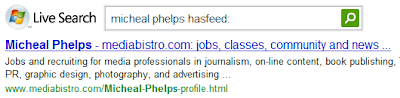
You can group hasfeed: with other search operators so if want to know about all pages related to movies on ABC website that have feeds, just type “movies site:abc.com hasfeed:”
6. Specify Weight (Preference) in the Search Query
Say you are planning for an upcoming vacation and need some advice related to holiday destinations. Now rather than searching for “holiday destinations” that will return very broad results, you could add the prefer: operator and specify places that you’re really keen to visit though you don’t mind other suggestions.
For e.g., says “holiday destinations prefer:japan”
~
There are some lesser-known features in Bing that aren’t just useful, you won’t find them in any of the other popular search engines.
1. Watch Video Preview in Search Results
When you hover the mouse over any of the thumbnail images appearing in Bing Video Search, it will automatically play a short preview of the video so you have a good idea about the clip without visiting the target website where that video is hosted.
As you may have noticed in the screencast above, this video preview feature is available for all clip indexed by Live Search whether they are on YouTube, MySpace, CNN or ABC News.
2. Find Web Pages That Link to Documents, MP3s, Videos, ZIPs ..
The contains: operator is Bing Search lets you find web pages that link to other online documents and multimedia files like music and video. This is very different from Google’s filetype: search operator (also available in Live Search) which looks for content inside PDF and Office documents.
For example, if you are looking to download a Microsoft Word report from Gartner site that is about elearning, just type: “elearning site:gartner.com contains:doc”
Similarly, if you like to find all pages on Wikipedia that link to MP3 files, type “site:wikipedia.org contains:mp3″
Another example – to learn about software that you can download from the Google website, use “site:google.com contains:zip OR contains:exe”
3. Save Images & Pictures As Your Search the Web
Live Image Search includes something called a scratch pad that lets you save collection of images with a simple drag-n-drop. This comes very handy if you are searching for images using different keywords and need to shortlist only a few from that large collection.

Note: The image scratch pad feature is not part of Bing.
4. Get Live Search Results as RSS Feeds
While there are external services that let you subscribe to search results via RSS feeds, neither Yahoo! nor Google provide RSS feeds of their search results.
You can however subscribe to search pages from Bing as RSS feed via this undocumented hack. Open Bing Search, type your query and then on the results page, appened “&format=rss” to the URL. See example:
Search Page: http://bing.com/search?q=iphone
RSS Feed: http://bing.com/search?&format=rss
This parameter converts the Live Search page into an RSS feed that you can add to your news reader.
5. Limit Your Search to Website that offer RSS Feeds
Another interesting search operator in Bing Search is “hasfeed” – it lets you find only those web pages that link to RSS feeds. For instance, you could say “micheal phelps hasfeed:” to find web pages that are about “michael phelps” and also syndicate content as RSS feeds.
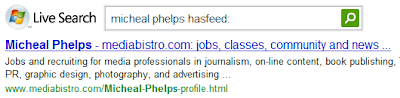
You can group hasfeed: with other search operators so if want to know about all pages related to movies on ABC website that have feeds, just type “movies site:abc.com hasfeed:”
6. Specify Weight (Preference) in the Search Query
Say you are planning for an upcoming vacation and need some advice related to holiday destinations. Now rather than searching for “holiday destinations” that will return very broad results, you could add the prefer: operator and specify places that you’re really keen to visit though you don’t mind other suggestions.
For e.g., says “holiday destinations prefer:japan”
~
Create Text/ HTML Signature in MS Outlook 2007
Create Text/ HTML Signature in MS Outlook 2007
We all want to be unique in our own way. In other words, we all try to leave our signature in whatever there is as ours. Be it our writes or comments or e-mails a signature makes you stand apart because it has your speciality inscribed. There are many online signature making tools.
But how do we implement them ?
Here is a simple way to do it in Microsoft Office Outlook 2007.
1. From the main Microsoft Outlook window, on the Tools menu, click Options, and then click the Mail Format tab.
2. In the Compose in this message format list, click the message format that you want to use the signature with.
3. Under Signature, click Signatures, and then click New.
4. In the Enter a name for your new signature box, enter a name.
5. Under Choose how to create your signature, select the option you want.
6. Click Next.
7. In the Signature text box, type the text you want to include in the signature. You can also paste text to this box from another document.
8. To change the paragraph or font format, select the text, click Font or Paragraph, and then select the options you want. These options are not available if you use plain text as your message format.
9. To add an electronic business card — vCard — to the signature, under vCard options, select a vCard from the list, or click New vCard from Contact.
10. Click Finish when you are done editing the new signature.
~
We all want to be unique in our own way. In other words, we all try to leave our signature in whatever there is as ours. Be it our writes or comments or e-mails a signature makes you stand apart because it has your speciality inscribed. There are many online signature making tools.
But how do we implement them ?
Here is a simple way to do it in Microsoft Office Outlook 2007.
1. From the main Microsoft Outlook window, on the Tools menu, click Options, and then click the Mail Format tab.
2. In the Compose in this message format list, click the message format that you want to use the signature with.
3. Under Signature, click Signatures, and then click New.
4. In the Enter a name for your new signature box, enter a name.
5. Under Choose how to create your signature, select the option you want.
6. Click Next.
7. In the Signature text box, type the text you want to include in the signature. You can also paste text to this box from another document.
8. To change the paragraph or font format, select the text, click Font or Paragraph, and then select the options you want. These options are not available if you use plain text as your message format.
9. To add an electronic business card — vCard — to the signature, under vCard options, select a vCard from the list, or click New vCard from Contact.
10. Click Finish when you are done editing the new signature.
~
Add a .swf file to a PowerPoint 2007 Presentation
Add a .swf file to a PowerPoint 2007 Presentation
1) Open PowerPoint 2007
2) Make sure you can see the Developer tab in the “Ribbon”. If you can’t, click on the Office menu (The circle button in the top left hand corner), then click on PowerPoint Options, and make sure that you check the Show Developer tab in the Ribbon box.
3) Go to the slide you want the .swf file to appear
4) Click on the Developer tab in the Ribbon
5) Look for the More Controls button in the controls group. It is the one with a spanner and a hammer with three dots underneath it. Once you find it – click on it
6) The More Controls box will appear. Scroll down until you find Shockwave Flash Object. Click on that, then click OK
7) You will notice your cursor is now a cross, and no longer an arrow. That means you can now draw where you want your Shockwave/Flash file to appear on your slide. Simply draw with your mouse, and use the adjustment handles on the box to make sure it is just the right size and position on your slide. When you are done you should see a wireframe box with a big “X” through the middle of it
8) Now we want to link your .swf file into your PowerPoint 2007 presentation. Click on the box you just drew, then right click, and select Properties
9) In the properties box that appears, look for the Movie property, and then add the location of your .swf file (for example c:\temp\test.swf)
10) Quickly run your presentation and watch in awe as your shockwave file hits the big screen in your PowerPoint 2007 presentation
Note: This only LINKS to the .swf file, so if you email or share the presentation with others, chances are the link will break and you will need to go through the above process again to re-link the PowerPoint deck to the .swf
~
1) Open PowerPoint 2007
2) Make sure you can see the Developer tab in the “Ribbon”. If you can’t, click on the Office menu (The circle button in the top left hand corner), then click on PowerPoint Options, and make sure that you check the Show Developer tab in the Ribbon box.
3) Go to the slide you want the .swf file to appear
4) Click on the Developer tab in the Ribbon
5) Look for the More Controls button in the controls group. It is the one with a spanner and a hammer with three dots underneath it. Once you find it – click on it
6) The More Controls box will appear. Scroll down until you find Shockwave Flash Object. Click on that, then click OK
7) You will notice your cursor is now a cross, and no longer an arrow. That means you can now draw where you want your Shockwave/Flash file to appear on your slide. Simply draw with your mouse, and use the adjustment handles on the box to make sure it is just the right size and position on your slide. When you are done you should see a wireframe box with a big “X” through the middle of it
8) Now we want to link your .swf file into your PowerPoint 2007 presentation. Click on the box you just drew, then right click, and select Properties
9) In the properties box that appears, look for the Movie property, and then add the location of your .swf file (for example c:\temp\test.swf)
10) Quickly run your presentation and watch in awe as your shockwave file hits the big screen in your PowerPoint 2007 presentation
Note: This only LINKS to the .swf file, so if you email or share the presentation with others, chances are the link will break and you will need to go through the above process again to re-link the PowerPoint deck to the .swf
~
Saturday, March 6, 2010
Autocorrect Options
Autocorrect Options
Autocorrect options allows Word 2007 users to control how their computer automatically inserts text into a document. Users can specify custom text replacment where a simple combination of character would insert a generic sentence into a document or comment box.
To use Autocorrect options: Click Office Button, then Word Options, select Proofing from the left side, then click Autocorrect Options
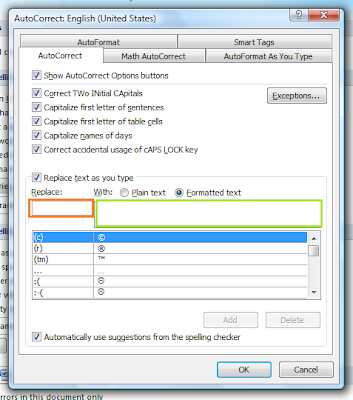
Once on the Autocorrect screen, there are two columns on the bottom, one for a string of text (orange box) and another with the text to replace (green box). In a document, when you type the the text in the orange box, it will be replaced with the text from the green box. When finished, make sure to click the Add button so your string is saved.
~
Autocorrect options allows Word 2007 users to control how their computer automatically inserts text into a document. Users can specify custom text replacment where a simple combination of character would insert a generic sentence into a document or comment box.
To use Autocorrect options: Click Office Button, then Word Options, select Proofing from the left side, then click Autocorrect Options
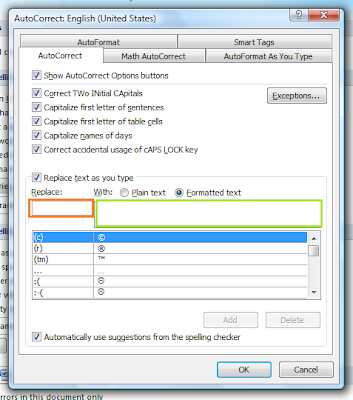
Once on the Autocorrect screen, there are two columns on the bottom, one for a string of text (orange box) and another with the text to replace (green box). In a document, when you type the the text in the orange box, it will be replaced with the text from the green box. When finished, make sure to click the Add button so your string is saved.
~
Thursday, February 25, 2010
"Registry editing has been disabled by your administrator" Error
Error "Registry editing has been disabled by your administrator" when you open the Registry Editor in Windows Vista
When you attempt to start the Registry Editor (regedit.exe) in your Windows Vista system, you may receive the following message:
Registry editing has been disabled by your administrator
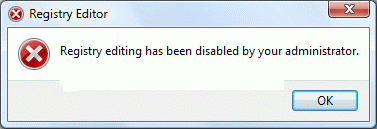
If the above error message is shown in a standalone system, then it may be a result of Malware infection. It is also possible that the DisableRegistryTools policy had been enabled by a third-party tweak program which you may be using. It's highly advisable to follow up with a complete system checkup for Virus and Malware, especially when you're unsure about the cause.
Note: If your system is connected to a domain, your network administrator may have enabled the DisableRegistryTools Policy setting. In that case, you'll need to contact the network administrator to relax this restriction, if need be.
Method 1 - Using Group Policy Editor
If you are using an edition of Windows Vista (Windows Vista Business, Enterprise and Ultimate editions) which includes the Group Policy Editor, follow these steps:
Click Start, type gpedit.msc in the Search box, and press ENTER
Go to the following branch:
User Configuration | Administrative Templates | System
Double-click Prevent access to registry editing tools
Set it as Not Configured
Important: If it's already set to Not Configured, set it to Enabled and click Apply. Then repeat the steps and revert the setting back to Not Configured. This removes the registry based policy if set already.
Method 2
This method should work in all editions of Windows Vista.
Copy the below code & paste in Notepad. Save the file on Desktop & name it reg_enable.vbs.
Open an elevated command prompt. To do this, click Start, click
All Programs, click Accessories, right-click Command Prompt, and then click Run as administrator. If you are prompted for an administrator password or for a confirmation, type the password, or click Allow.
Switch to your Desktop directory by typing the following command, and then pressing ENTER:
Then, type the following command and press ENTER
Type EXIT to close the Command Prompt window.
If everything worked fine, the DisableRegistryTools policy should have been removed by now. See if you're able to launch Regedit.exe now
~
When you attempt to start the Registry Editor (regedit.exe) in your Windows Vista system, you may receive the following message:
Registry editing has been disabled by your administrator
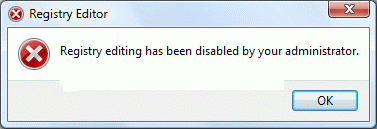
If the above error message is shown in a standalone system, then it may be a result of Malware infection. It is also possible that the DisableRegistryTools policy had been enabled by a third-party tweak program which you may be using. It's highly advisable to follow up with a complete system checkup for Virus and Malware, especially when you're unsure about the cause.
Note: If your system is connected to a domain, your network administrator may have enabled the DisableRegistryTools Policy setting. In that case, you'll need to contact the network administrator to relax this restriction, if need be.
Method 1 - Using Group Policy Editor
If you are using an edition of Windows Vista (Windows Vista Business, Enterprise and Ultimate editions) which includes the Group Policy Editor, follow these steps:
Click Start, type gpedit.msc in the Search box, and press ENTER
Go to the following branch:
User Configuration | Administrative Templates | System
Double-click Prevent access to registry editing tools
Set it as Not Configured
Important: If it's already set to Not Configured, set it to Enabled and click Apply. Then repeat the steps and revert the setting back to Not Configured. This removes the registry based policy if set already.
Method 2
This method should work in all editions of Windows Vista.
Copy the below code & paste in Notepad. Save the file on Desktop & name it reg_enable.vbs.
'Copyright © 2010 Cyber KGB. All rights reserved. ''Description: Resets the "Prevent access to registry editing tools" ' Policy in Windows Vista. If UAC is enabled, this script needs to ' be run from an elevated Command Prompt. 'Compatibility: This script was tested under Windows Vista only. Option Explicit Dim WshShell, strUserName, strDomain, strSID Dim objWMIService, colItems, objItem, arrName, objAccount Set WshShell = WScript.CreateObject("WScript.Shell") Set objWMIService = GetObject("winmgmts:\\.\root\cimv2") Set colItems = objWMIService.ExecQuery("Select * From Win32_ComputerSystem") For Each objItem in colItems arrName = Split(objItem.UserName, "\") strDomain = arrName(0) strUserName = arrName(1) Next Set objAccount = objWMIService.Get _ ("Win32_UserAccount.Name='" & strUserName & "',Domain='" & strDomain & "'") strSID=objAccount.SID If trim(strSID) <> "" then WshShell.RegDelete ("HKEY_USERS\" & strSID & "\Software\Microsoft\Windows\CurrentVersion\Policies\System\DisableRegistryTools") Msgbox "Completed!" End if |
Open an elevated command prompt. To do this, click Start, click
All Programs, click Accessories, right-click Command Prompt, and then click Run as administrator. If you are prompted for an administrator password or for a confirmation, type the password, or click Allow.
Switch to your Desktop directory by typing the following command, and then pressing ENTER:
cd /d %userprofile%\desktop |
Then, type the following command and press ENTER
wscript.exe reg_enable.vbs |
Type EXIT to close the Command Prompt window.
If everything worked fine, the DisableRegistryTools policy should have been removed by now. See if you're able to launch Regedit.exe now
Note: If your system is connected to a domain, your network administrator may have enabled the DisableRegistryTools Policy setting. In that case, you'll need to contact the network administrator to relax this restriction, if need be.
~
"Access is denied" - Log off Error
Error "Access is denied" when you try to log off an user account using Task Manager Users tab in Windows Vista
When you use the Task Manager Users tab to log off an user account in Windows Vista, the following error may appear:
User {username} (SessionId=2) could not be logged off. Access is denied.

This happens if Task Manager is not running under administrative privileges. To log off an user account, Task Manager must be run with administrative privileges. Follow one of these methods:
Method 1
Open Task Manager (taskmgr.exe) and click the Processes tab
Click Show processes from all users
When you are prompted for an administrator password or confirmation, type the password or provide confirmation.
Task Manager now runs with administrative privileges.
Switch to the Users tab and log off an user account.
Method 2
Click Start, click All Programs, click Accessories, right-click Command Prompt, and then click Run as administrator.
If you are prompted for an administrator password or for confirmation, type your password, or click Continue.
At the command prompt, type taskmgr.exe, and then press ENTER.
Task Manager starts with administrative privileges.
Switch to the Users tab and log off an user account.
~
When you use the Task Manager Users tab to log off an user account in Windows Vista, the following error may appear:
User {username} (SessionId=2) could not be logged off. Access is denied.

This happens if Task Manager is not running under administrative privileges. To log off an user account, Task Manager must be run with administrative privileges. Follow one of these methods:
Method 1
Open Task Manager (taskmgr.exe) and click the Processes tab
Click Show processes from all users
When you are prompted for an administrator password or confirmation, type the password or provide confirmation.
Task Manager now runs with administrative privileges.
Switch to the Users tab and log off an user account.
Method 2
Click Start, click All Programs, click Accessories, right-click Command Prompt, and then click Run as administrator.
If you are prompted for an administrator password or for confirmation, type your password, or click Continue.
At the command prompt, type taskmgr.exe, and then press ENTER.
Task Manager starts with administrative privileges.
Switch to the Users tab and log off an user account.
~
Wednesday, February 24, 2010
"This language is no longer available for spell checking" Error
Error "This language is no longer available for spell checking" when using the Spell Checker in Windows Mail
When you use the Spell check feature when composing a new mail message in Windows Mail, the following error message may be displayed:
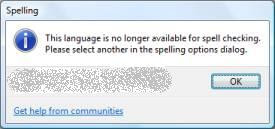
This happens if the default language is not set in the spell checker options. Follow these steps to resolve the problem:
1. Start Windows Mail
2. From the main screen in Windows Mail, click the Tools menu and choose Options.
3. Click the Spelling tab From the Language drop-down, select English even though it's already listed as the default selection, and click Apply.
4. Click OK
~
When you use the Spell check feature when composing a new mail message in Windows Mail, the following error message may be displayed:
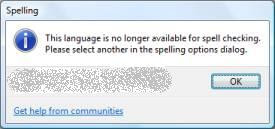
This happens if the default language is not set in the spell checker options. Follow these steps to resolve the problem:
1. Start Windows Mail
2. From the main screen in Windows Mail, click the Tools menu and choose Options.
Note: In step 2, make sure that you select the Tools menu from the main window, not the New Mail message window.
3. Click the Spelling tab From the Language drop-down, select English even though it's already listed as the default selection, and click Apply.
4. Click OK
~
Error 0x80070032 when creating a System Restore point in Windows Vista
Error 0x80070032 when creating a System Restore point in Windows Vista
When you try to create a System Restore point in Windows Vista, the following error may occur:

This happens if the Windows Event Log and the Task Scheduler services are disabled. Follow these steps to fix the problem.
1. Click Start, Services.msc. Press {ENTER}
2. Double-click Windows Event Log
3. In the Start type list box, ensure that Automatic is selected
4. Click Start to start the service, if it's not already running
5. Close the Services console
6. Reboot.
It should work fine
If the problem still persists, check the status of the Windows Event Log and Task Scheduler services. If the Task Scheduler service is in a disabled state, then paste code below in a notepad & save the file as schedule.reg.
Save the file to the Desktop, and double-click the file to merge the contents with the registry. Click Yes when asked for confirmation.
Restart Windows.
When you try to create a System Restore point in Windows Vista, the following error may occur:

This happens if the Windows Event Log and the Task Scheduler services are disabled. Follow these steps to fix the problem.
1. Click Start, Services.msc. Press {ENTER}
2. Double-click Windows Event Log
3. In the Start type list box, ensure that Automatic is selected
4. Click Start to start the service, if it's not already running
5. Close the Services console
6. Reboot.
It should work fine
If the problem still persists, check the status of the Windows Event Log and Task Scheduler services. If the Task Scheduler service is in a disabled state, then paste code below in a notepad & save the file as schedule.reg.
Windows Registry Editor Version 5.00 [HKEY_LOCAL_MACHINE\SYSTEM\CurrentControlSet\Services\Schedule] "AtTaskMaxHours"=dword:00000048 "DisplayName"="@%SystemRoot%\\system32\\schedsvc.dll,-100" "Group"="SchedulerGroup" "ImagePath"=hex(2):25,00,73,00,79,00,73,00,74,00,65,00,6d,00,72,00,6f,00,6f,00,\ 74,00,25,00,5c,00,73,00,79,00,73,00,74,00,65,00,6d,00,33,00,32,00,5c,00,73,\ 00,76,00,63,00,68,00,6f,00,73,00,74,00,2e,00,65,00,78,00,65,00,20,00,2d,00,\ 6b,00,20,00,6e,00,65,00,74,00,73,00,76,00,63,00,73,00,00,00 "Description"="@%SystemRoot%\\system32\\schedsvc.dll,-101" "ObjectName"="LocalSystem" "ErrorControl"=dword:00000001 "Start"=dword:00000002 "Type"=dword:00000020 "DependOnService"=hex(7):52,00,50,00,43,00,53,00,53,00,00,00,45,00,76,00,65,00,\ 6e,00,74,00,4c,00,6f,00,67,00,00,00,00,00 "ServiceSidType"=dword:00000001 "RequiredPrivileges"=hex(7):53,00,65,00,49,00,6e,00,63,00,72,00,65,00,61,00,73,\ 00,65,00,51,00,75,00,6f,00,74,00,61,00,50,00,72,00,69,00,76,00,69,00,6c,00,\ 65,00,67,00,65,00,00,00,53,00,65,00,43,00,68,00,61,00,6e,00,67,00,65,00,4e,\ 00,6f,00,74,00,69,00,66,00,79,00,50,00,72,00,69,00,76,00,69,00,6c,00,65,00,\ 67,00,65,00,00,00,53,00,65,00,41,00,75,00,64,00,69,00,74,00,50,00,72,00,69,\ 00,76,00,69,00,6c,00,65,00,67,00,65,00,00,00,53,00,65,00,49,00,6d,00,70,00,\ 65,00,72,00,73,00,6f,00,6e,00,61,00,74,00,65,00,50,00,72,00,69,00,76,00,69,\ 00,6c,00,65,00,67,00,65,00,00,00,53,00,65,00,41,00,73,00,73,00,69,00,67,00,\ 6e,00,50,00,72,00,69,00,6d,00,61,00,72,00,79,00,54,00,6f,00,6b,00,65,00,6e,\ 00,50,00,72,00,69,00,76,00,69,00,6c,00,65,00,67,00,65,00,00,00,53,00,65,00,\ 54,00,63,00,62,00,50,00,72,00,69,00,76,00,69,00,6c,00,65,00,67,00,65,00,00,\ 00,53,00,65,00,52,00,65,00,73,00,74,00,6f,00,72,00,65,00,50,00,72,00,69,00,\ 76,00,69,00,6c,00,65,00,67,00,65,00,00,00,00,00 "FailureActions"=hex:80,51,01,00,00,00,00,00,00,00,00,00,03,00,00,00,14,00,00,\ 00,01,00,00,00,60,ea,00,00,01,00,00,00,60,ea,00,00,00,00,00,00,00,00,00,00 [HKEY_LOCAL_MACHINE\SYSTEM\CurrentControlSet\Services\Schedule\Parameters] "ServiceDll"=hex(2):25,00,73,00,79,00,73,00,74,00,65,00,6d,00,72,00,6f,00,6f,\ 00,74,00,25,00,5c,00,73,00,79,00,73,00,74,00,65,00,6d,00,33,00,32,00,5c,00,\ 73,00,63,00,68,00,65,00,64,00,73,00,76,00,63,00,2e,00,64,00,6c,00,6c,00,00,\ 00 "ServiceDllUnloadOnStop"=dword:00000001 "ServiceMain"="ServiceMain" [HKEY_LOCAL_MACHINE\SYSTEM\CurrentControlSet\Services\Schedule\Enum] "0"="Root\\LEGACY_SCHEDULE\\0000" "Count"=dword:00000001 "NextInstance"=dword:00000001 ;CyberKGB |
Save the file to the Desktop, and double-click the file to merge the contents with the registry. Click Yes when asked for confirmation.
Restart Windows.
Subscribe to:
Comments (Atom)


