When you use the Spell check feature when composing a new mail message in Windows Mail, the following error message may be displayed:
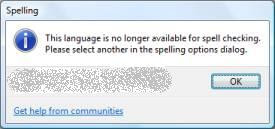
This happens if the default language is not set in the spell checker options. Follow these steps to resolve the problem:
1. Start Windows Mail
2. From the main screen in Windows Mail, click the Tools menu and choose Options.
Note: In step 2, make sure that you select the Tools menu from the main window, not the New Mail message window.
3. Click the Spelling tab From the Language drop-down, select English even though it's already listed as the default selection, and click Apply.
4. Click OK
~


No comments:
Post a Comment