There are many ways to decrease booting time and speed up start, such as using third party programs such as Startup Manager to manage programs running automatically. Windows 7 and Windows Vista users running dual-core, quad-core or other multi-core or multi-processors computer can try the following trick to make Windows boots faster.
Once enabled, Windows operating system will use all available (or selected number of) processor cores to run the boot up algorithms, and this potentially make the startup speedier and faster, with less waiting time on black screen and logon screen.
If your system has a Dual Core or a Quad Core CPU and you are using Windows Vista, you can speed up the boot process of Windows. A very simple tweak that allows your PC to boot faster then before.
But first you should figure out what’s the current boot up time of your system. For that purpose I've created a simple script in VB.
Here's the script:
| Option Explicit On Error Resume Next Dim Wsh, Time1, Time2, Result, PathFile, MsgResult, MsgA, AppName, KeyA, KeyB, TimeDiff MsgA = "Warning! Close all running programs and click on OK." KeyA = "HKEY_CURRENT_USER\Software\RestartTime\" KeyB = "HKEY_CURRENT_USER\Software\Microsoft\Windows\Curr e ntVersion\Run\RestartTime" AppName = "Boot Up Time" Set Wsh = CreateObject("WScript.Shell") PathFile = """" & WScript.ScriptFullName & """" Result = wsh.RegRead(KeyA & "Times") if Result = "" then MsgResult = Msgbox (MsgA, vbOKCancel, AppName) If MsgResult = vbcancel then WScript.Quit Wsh.RegWrite KeyA & "Times", left(Time,8), "REG_SZ" Wsh.RegWrite KeyB, PathFile, "REG_SZ" Wsh.Run "cmd /c Shutdown -r -t 00", false, 0 else Wsh.RegDelete KeyA & "Times" Wsh.RegDelete KeyA Wsh.RegDelete KeyB TimeDiff = DateDiff("s",Result,left(Time,8)) MsgBox "Your system reboots in " & TimeDiff & " seconds", VbInformation, AppName end if wscript.Quit |
Save the above in *.vbs file. & Execute it to know the time taken by your system to boot up, before applying the tweak.
A dialog box will appear giving you warning that the file you are about to run is an executable and it may contain viruses. Now clicking on Ok will reboot your system.
After the reboot you'll see a dialog box which will be displaying the time taken by your system during reboot. Note this time.
To apply go to 'msconfig'
Click on Boot tab given in the upper side of the dialog box and click Advanced Options button. Here click the check box for Number of Processors. This will activate the drop down menu given just below it.
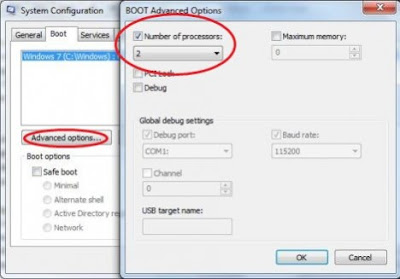
If you have a Dual Core CPU select 2 or if you have a Quad Core CPU select 4. Press OK and Apply. Windows will now ask for your confirmation for the changes that you've made in the boot settings. Click Yes and press Restart button in the following dialog box.
After coming back to windows you'll have to restart your system again by clicking on that Vista Reboot.vbs file (like you did b4) becoz it will give us the time taken by the system to boot up.
When you get back to windows you'll see the same dialog box displaying the time in seconds.
Compare it & U will find da difference.
Note: Please donot try if you are not an system expert. Doing so, unknowingly might Make your Processor malfunction permanently.
Code & Trick credit goes to CosmoCyber Admin.
~




No comments:
Post a Comment