MediaControl.exe Virus
A new malware virus MediaControl.exe found in some parts of central asia last month.
It changes the extension of all the media files like AVI (.avi), Music (mp3, ...) to .jpg.
This just changes the file extension & not the file format. To play the media file, you need to re-change the file extension to the previous type, or open the file using the media player. Malware name is MediaControl.exe.
It internally creates a folder by name "mcont" in AppData of OS drive. AutoRun inside mcont also puts the MediaControl.exe to the winwos start up of msconfig.
How To Remove MediaControl.exe ?:
1. Kill the process MediaControl.exe which is running.
* Press Ctrl + Shift + Esc to open the windows taskmanager.
* Click on the Processes tab
* Search the MediaControl.exe, Click on End Process button at Bottom right.
2. Remove MediaControl link from Windows Start up
* Click on Windows Start Button, and on the Run option at the right side of the window,
* Type msconfig on the form opened at left bottom. This will open the System Configuration Utility.
* Click on Start Up tab.
* Search for MediaControl, Untick the link. Click Apply -> OK, Click on Exit Without Restart on the dialog opened.
3. Remove the AutoRun from Computer:
Option 1:
Using Command prompt inputs.
* Click on Windows Start Button, and on the Run option at the right side of the window,
* Type cmd, to open the command prompt window.
* Type the following command lines one by one.
cd C:\Documents and Settings\All Users\Start Menu\Programs\Startup
attrib -s -h -r /S /D *
del *
y
cd C:\WINDOWS\system32\mcont\AutoRun
attrib -s -h -r /S /D *
del *
y
exit
Option 2
Using Safemode booting.
* Restart the Machine.
* Click F8 on Booting, this wil open the machine in safe mode for you.
* Browse for the folder mcont inside C:\Windows\System32\
* Delete the folder mcont.
* Restart the computer in the normal mode.
* Thats All.
Once you remove the mallware, your computer is free of mallware but, you are left with thousands of your media files changed its exentsion to .jpg. It is not an easy job to change the file extension one by one. You can use an Auto-Renamer programs.
For AutoRenamer Download links request 4 it in Comments.
~
Sunday, November 29, 2009
[W] `No to All’ During File Copy Operations in Windows
‘No to All’ During File Copy Operations in Windows
While copying or moving a large number of files from one location to another folder in Windows, you may often encounter errors or warning messages saying the file(s) you are trying to copy already exists in the target location.
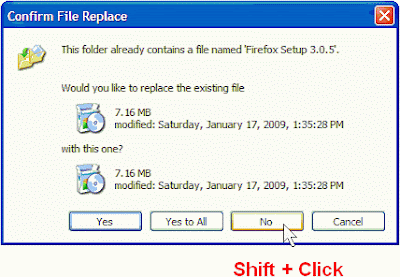
Windows No to All – Keyboard Shortcut
If you are using a previous version of Windows (like XP or Windows 2000 but not Vista), the default error window will offer four choices – "Yes", "No", "Yes to All" and "Cancel".
There’s no "No to All" button in the File Replacement dialog but you can simply hold down the Shift Key before pressing the No button and Windows will automatically interpret this action as a "No to All" command.
This will be so useful when you are copying a large number of files and folders but don’t want to overwrite content that already exists at the target.
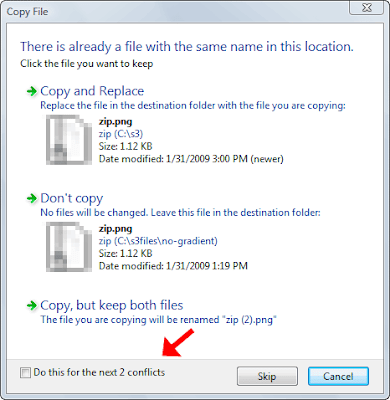
In case of Windows Vista, Microsoft designed a more intuitive warning message with a check box that lets you repeat the same operation on all upcoming conflicts.
~
While copying or moving a large number of files from one location to another folder in Windows, you may often encounter errors or warning messages saying the file(s) you are trying to copy already exists in the target location.
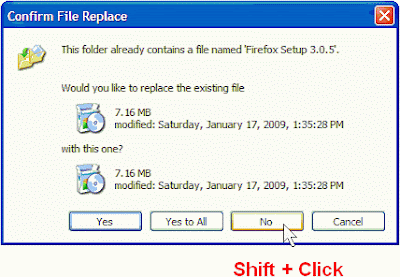
Windows No to All – Keyboard Shortcut
If you are using a previous version of Windows (like XP or Windows 2000 but not Vista), the default error window will offer four choices – "Yes", "No", "Yes to All" and "Cancel".
There’s no "No to All" button in the File Replacement dialog but you can simply hold down the Shift Key before pressing the No button and Windows will automatically interpret this action as a "No to All" command.
This will be so useful when you are copying a large number of files and folders but don’t want to overwrite content that already exists at the target.
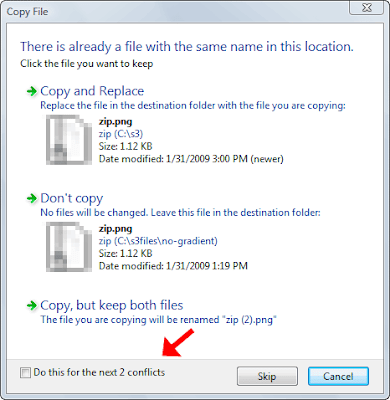
In case of Windows Vista, Microsoft designed a more intuitive warning message with a check box that lets you repeat the same operation on all upcoming conflicts.
~
Friday, November 27, 2009
Search High Resolution Videos on YouTube
Search High Resolution Videos on YouTube
If you are looking to download some high-res video clips from YouTube for your next presentation, try this easy trick that will only display high quality videos in the search results.

Go to Google.com, type your search phrase and append the following paramters your search query.
site:youtube.com "watch in normal quality watch in high quality"
To illustrate this with a real example, a search for "cnn hologram" related videos on YouTube would look something like this on Google:
cnn hologram "watch in normal quality watch in high quality" site:youtube.com
This works because YouTube adds a small "watch in high quality" link beneath their video player if the video you are watching is available as high resolution.
When you click that "high quality" link, it is replaced by "watch in normal quality" so the two strings are really close in the HTML source and that helps us filter low quality videos from search.
Download the latest version of Firefox here.
~
If you are looking to download some high-res video clips from YouTube for your next presentation, try this easy trick that will only display high quality videos in the search results.

Go to Google.com, type your search phrase and append the following paramters your search query.
site:youtube.com "watch in normal quality watch in high quality"
To illustrate this with a real example, a search for "cnn hologram" related videos on YouTube would look something like this on Google:
cnn hologram "watch in normal quality watch in high quality" site:youtube.com
This works because YouTube adds a small "watch in high quality" link beneath their video player if the video you are watching is available as high resolution.
When you click that "high quality" link, it is replaced by "watch in normal quality" so the two strings are really close in the HTML source and that helps us filter low quality videos from search.
Download the latest version of Firefox here.

~
[W] Prevent Gmail from Marking your Important Mails as Spam
Prevent Gmail from Marking your Important Mails as Spam
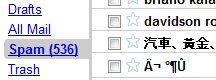
False positives in Gmail are rare but not non-zero and there’s always a possibility that an important email may miss your Inbox because Gmail filters have marked that message as spam.
And when you get hundreds of spam messages each day, extracting those legitimate emails from spam gets all the more tough.
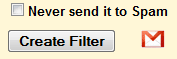
There’s some hope as Gmail has included a new "Never Send it to Spam" option in their filter that allows you to set rules for messages that should never be marked as spam.
Download the latest version of Firefox here.
~
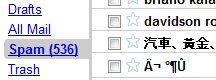
False positives in Gmail are rare but not non-zero and there’s always a possibility that an important email may miss your Inbox because Gmail filters have marked that message as spam.
And when you get hundreds of spam messages each day, extracting those legitimate emails from spam gets all the more tough.
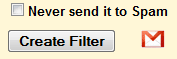
There’s some hope as Gmail has included a new "Never Send it to Spam" option in their filter that allows you to set rules for messages that should never be marked as spam.
Download the latest version of Firefox here.

~
[W] Insta PDF conveter through E-Mail
Insta PDF conveter through E-Mail

Send a PDF document to this email address as an attachment and it will come back as a plain text file.
pdf2txt@adobe.com
For conversion to HTML, e-mail the file to,
pdf2html@adobe.com
Handy when your don’t have a PDF viewer to open the PDF document.
Download the latest version of Firefox here.
~

Send a PDF document to this email address as an attachment and it will come back as a plain text file.
pdf2txt@adobe.com
For conversion to HTML, e-mail the file to,
pdf2html@adobe.com
Handy when your don’t have a PDF viewer to open the PDF document.
Download the latest version of Firefox here.

~
Saturday, November 21, 2009
Decoding Web Error Messages
Decoding Web Error Messages
As you surf the Net, you will undoubtedly find that at times you can't access certain websites. Why, you may wonder ? Error messages attempt to explain the reason for that and other problems. Unfortunately, these cryptic messages baffle most people. I've deciphered the most common ones:
400 - Bad Request
Problem: There's something wrong with the address you entered. You may not be authorized to access the web page, or maybe it no longer exists.
Solution: Check the address carefully, especially if the address is long. Make sure that the slashes are correct (they should be forward slashes) and that all the names are properly spelled. Web addresses are case sensitive, so check that the names are capitalized in your entry as they are in the original reference to the website.
401 - Unauthorized
Problem: You can't access a website because you're not on the guest list, your password is invalid or you have entered your password incorrectly.
Solution: If you think you have authorization, try typing your password again. Remember that passwords are case sensitive.
403 - Forbidden
Problem: Essentially the same as a 401.
Solution: Try entering your password again or move on to another site.
404 - Not Found
Problem: Either the web page no longer exists on the server or it is nowhere to be found.
Solution: Check the address carefully and try entering it again. You might also see if the site has a search engine. If so, use it to hunt for the document. (It's not uncommon for pages to change their addresses when a website is redesigned.) To get to the home page of the site, delete everything after the domain name and hit the Enter or Return key. For example, if the address is:
http://www.learnthenet.com/english/html/email.htm
remove English/html/email.htm.
503 - Service unavailable
Problem: Your Internet service provider (ISP) or your Internet connection may be down.
Solution: Take a stretch, wait a few minutes and try again. If you still have no luck, call 2 your ISP.
~
As you surf the Net, you will undoubtedly find that at times you can't access certain websites. Why, you may wonder ? Error messages attempt to explain the reason for that and other problems. Unfortunately, these cryptic messages baffle most people. I've deciphered the most common ones:
400 - Bad Request
Problem: There's something wrong with the address you entered. You may not be authorized to access the web page, or maybe it no longer exists.
Solution: Check the address carefully, especially if the address is long. Make sure that the slashes are correct (they should be forward slashes) and that all the names are properly spelled. Web addresses are case sensitive, so check that the names are capitalized in your entry as they are in the original reference to the website.
401 - Unauthorized
Problem: You can't access a website because you're not on the guest list, your password is invalid or you have entered your password incorrectly.
Solution: If you think you have authorization, try typing your password again. Remember that passwords are case sensitive.
403 - Forbidden
Problem: Essentially the same as a 401.
Solution: Try entering your password again or move on to another site.
404 - Not Found
Problem: Either the web page no longer exists on the server or it is nowhere to be found.
Solution: Check the address carefully and try entering it again. You might also see if the site has a search engine. If so, use it to hunt for the document. (It's not uncommon for pages to change their addresses when a website is redesigned.) To get to the home page of the site, delete everything after the domain name and hit the Enter or Return key. For example, if the address is:
http://www.learnthenet.com/english/html/email.htm
remove English/html/email.htm.
503 - Service unavailable
Problem: Your Internet service provider (ISP) or your Internet connection may be down.
Solution: Take a stretch, wait a few minutes and try again. If you still have no luck, call 2 your ISP.
~
Monday, November 16, 2009
[W] MAC address of your computer in Windows XP
MAC address of your computer in Windows XP
A MAC address is usually your computers unique hardware number. You don’t have to use it on your own. When you are using a network connection an IP address is assigned to your MAC address in the router. It’s also sometimes called your Ethernet address. Your wireless Internet connection may get connected faster upon restart if you have manually entered your MAC address in the router configuration.
In Windows XP there are multiple ways you can find the MAC address of your computer. The simples method is:
* Click Start
* Clilck Run…
* Enter “cmd” (without quotes) and hit Enter
This opens the command prompt. Type ipconfig /all and this brings up such kind of information:
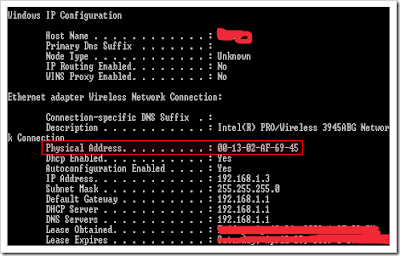
The physical Address is your MAC address.
If you are not comfortable using the command prompt, in Windows XP you can also find your MAC address in the following manner:
* On your Desktop, click Network Connections
* Right-click on the network connection you are currently using
* Click Status
* In the window that comes up click the Support tab
* Click the Details… button
The Physical address is the MAC address.
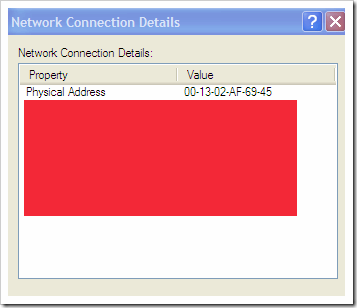
~
A MAC address is usually your computers unique hardware number. You don’t have to use it on your own. When you are using a network connection an IP address is assigned to your MAC address in the router. It’s also sometimes called your Ethernet address. Your wireless Internet connection may get connected faster upon restart if you have manually entered your MAC address in the router configuration.
In Windows XP there are multiple ways you can find the MAC address of your computer. The simples method is:
* Click Start
* Clilck Run…
* Enter “cmd” (without quotes) and hit Enter
This opens the command prompt. Type ipconfig /all and this brings up such kind of information:
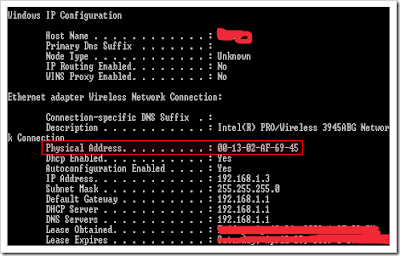
The physical Address is your MAC address.
If you are not comfortable using the command prompt, in Windows XP you can also find your MAC address in the following manner:
* On your Desktop, click Network Connections
* Right-click on the network connection you are currently using
* Click Status
* In the window that comes up click the Support tab
* Click the Details… button
The Physical address is the MAC address.
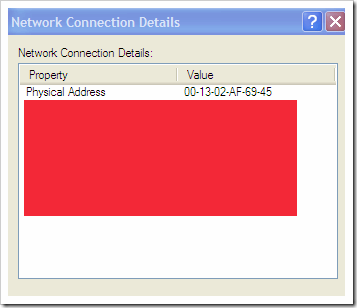
~
[W] "Network Connections" Icons Missing ?
"Network Connections" Icons Missing ? Network Connections Folder is Empty !
Problems:
1. You can't connect to the internet
2. Network Connections folder is empty
3. Local Area Connections (LAN) icon on taskbar missing
4. Can't connect to Wireless connections (icon also missing)
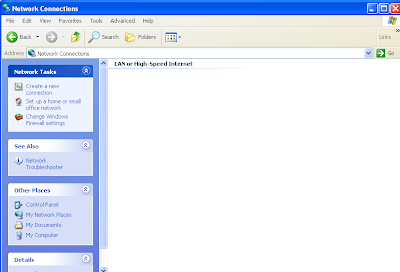
Solution:
This thing happens when one of the three files below are missing on your computer:
1. netshell.dll
2. netcfgx.dll
3. netman.dll
Download those files if needed and place them on c:\windows\system32\ folder. After copying the files you need to register them. Click Start>Run>CMD and then type the following command (hit enter after each command).
regsvr32 netshell.dll
regsvr32 netcfgx.dll
regsvr32 netman.dll
Your Network Connections will now be back to normal.
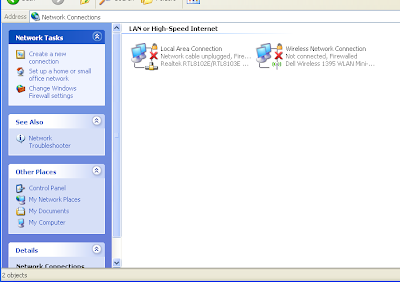
For download link of these files ask me in "comments"
~
Problems:
1. You can't connect to the internet
2. Network Connections folder is empty
3. Local Area Connections (LAN) icon on taskbar missing
4. Can't connect to Wireless connections (icon also missing)
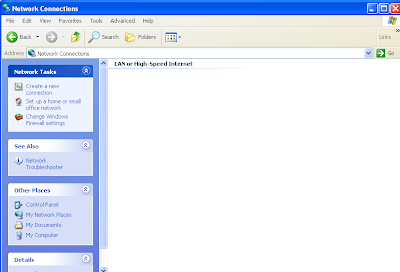
Solution:
This thing happens when one of the three files below are missing on your computer:
1. netshell.dll
2. netcfgx.dll
3. netman.dll
Download those files if needed and place them on c:\windows\system32\ folder. After copying the files you need to register them. Click Start>Run>CMD and then type the following command (hit enter after each command).
regsvr32 netshell.dll
regsvr32 netcfgx.dll
regsvr32 netman.dll
Your Network Connections will now be back to normal.
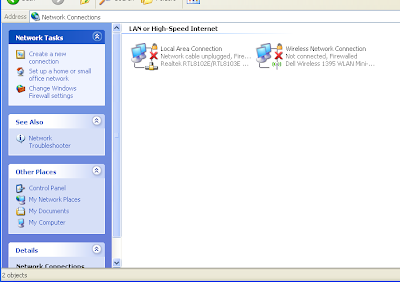
For download link of these files ask me in "comments"
~
Saturday, November 14, 2009
[W] Google Korea ! User Friendly ! !
Google Korea ! User Friendly ! !
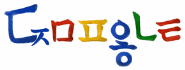
Better Universal Search at Google Korea
Google Korea uses an interesting layout for their search results pages.
In this layout, thumbnails of images and video clips related to a search query are shown in the right sidebar of the search results page and, unlike the regular version of Universal Search, these are not mixed with the listing of regular web pages.
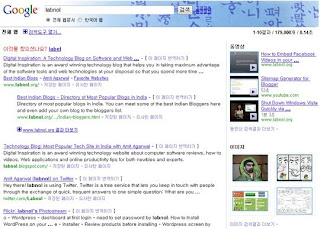
I find this layout more convenient because you get to see more information on the same screen without having to use the scrollbar but am not sure how long will the experiment last as the area, where Google Korea is showing rich media results, is normally reserved for Google Ads.
Download the latest version of Firefox here.
~
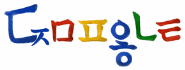
Better Universal Search at Google Korea
Google Korea uses an interesting layout for their search results pages.
In this layout, thumbnails of images and video clips related to a search query are shown in the right sidebar of the search results page and, unlike the regular version of Universal Search, these are not mixed with the listing of regular web pages.
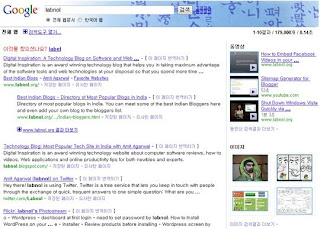
I find this layout more convenient because you get to see more information on the same screen without having to use the scrollbar but am not sure how long will the experiment last as the area, where Google Korea is showing rich media results, is normally reserved for Google Ads.
Download the latest version of Firefox here.

~
Tuesday, November 10, 2009
Turn off in Different ways.
There are so many different ways to turn off your Windows XP computer, let's look at some of them:
1. The standard approach - click the Start Button with your mouse, then select the Turn Off menu and finally click the Turn Off icon on the Turn Off computer dialog.
2. Press Ctrl+Esc key or the Win key and press u two times - the fastest approach.
3. Get the Shutdown utility from Download.com - it add the shut down shortcuts for you. Else create them yourself using approach 4.
4. Create a shutdown shortcut on your desktop. Right click on the desktop, choose New Shortcut and type shutdown -s -t 00 in the area where you are asked to specify the location of the program file. Now you can just double click this icon to turn off the computer. The best location would be your quick launch bar.
5. Press the Win key + R key to open the run window. Type shutdown -s -t 00. [s means shutdown while t means the duration after which you want to initiate the shutdown process].
If some open processes or application won't let you turn off, append a -f switch to force a shut down by closing all active processes.
6. Win+M to minimize all windows and then Alt+F4 to bring the Turn Off computer dialog.
7. Open Windows Task manager (by right clicking the Windows Task bar or Alt+Ctrl+Del) and choose Shut down from the menu. Useful when the Windows are not responding.
8. open task manager--->click on shutdown--->hold the ctrl key and click on Turn off:::: PC will be turned off in 3 secs.. fastest method other than hard shutdown.
~
1. The standard approach - click the Start Button with your mouse, then select the Turn Off menu and finally click the Turn Off icon on the Turn Off computer dialog.
2. Press Ctrl+Esc key or the Win key and press u two times - the fastest approach.
3. Get the Shutdown utility from Download.com - it add the shut down shortcuts for you. Else create them yourself using approach 4.
4. Create a shutdown shortcut on your desktop. Right click on the desktop, choose New Shortcut and type shutdown -s -t 00 in the area where you are asked to specify the location of the program file. Now you can just double click this icon to turn off the computer. The best location would be your quick launch bar.
5. Press the Win key + R key to open the run window. Type shutdown -s -t 00. [s means shutdown while t means the duration after which you want to initiate the shutdown process].
If some open processes or application won't let you turn off, append a -f switch to force a shut down by closing all active processes.
6. Win+M to minimize all windows and then Alt+F4 to bring the Turn Off computer dialog.
7. Open Windows Task manager (by right clicking the Windows Task bar or Alt+Ctrl+Del) and choose Shut down from the menu. Useful when the Windows are not responding.
8. open task manager--->click on shutdown--->hold the ctrl key and click on Turn off:::: PC will be turned off in 3 secs.. fastest method other than hard shutdown.
~
Bye pass "Copy & Paste"
Bye pass "Copy & Paste"
Many a times we require a FOLDER . . . . too often, like to store our Multimedia files & all ! !
No need to access the folder and carry out the traditional COPY & PASTE !!!
Just add it too "SEND TO" !!!
Follow these steps:
** Open any FOLDER.
** Then, TOOLS >> Folder Options
** Click view TAB.
** In LIST of Advance Settings, click Show hidden files and folders !
** Now, go to C:\Documents and Settings
** Here, double click and open your (username) folder !
** Now, open SendTo folder.
** Here copy and paste the shortcut of your favorite folder.
That's Done !!!
Now, transfer files to your favorite folder :
** Right Click the file
** Then, Send To
** Click the folder name !
~
Many a times we require a FOLDER . . . . too often, like to store our Multimedia files & all ! !
No need to access the folder and carry out the traditional COPY & PASTE !!!
Just add it too "SEND TO" !!!
Follow these steps:
** Open any FOLDER.
** Then, TOOLS >> Folder Options
** Click view TAB.
** In LIST of Advance Settings, click Show hidden files and folders !
** Now, go to C:\Documents and Settings
** Here, double click and open your (username) folder !
** Now, open SendTo folder.
** Here copy and paste the shortcut of your favorite folder.
That's Done !!!
Now, transfer files to your favorite folder :
** Right Click the file
** Then, Send To
** Click the folder name !
~
Monday, November 9, 2009
[W] Disable "Error Reporting" in Windows XP
Disable "Error Reporting" in Windows XP
1. First, right-click the My Computer icon in the Start menu.
2. Next, select Properties to open up the System Properties window.
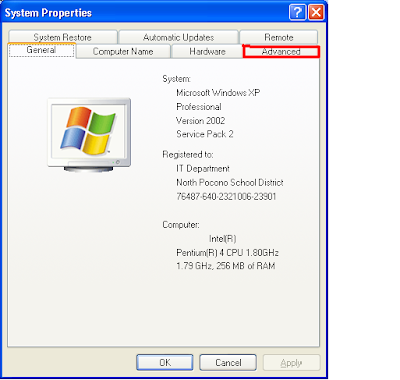
3. Now, select the Advanced tab.
4. Then, under the Advanced tab, click the Button that reads Error Reporting at the bottom of the application.
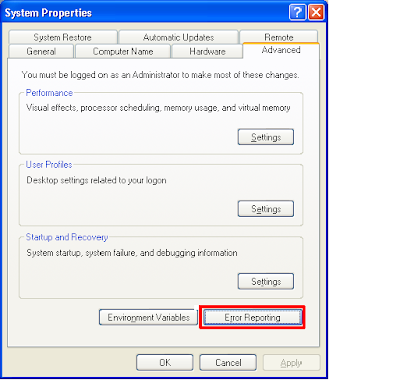
The Error Reporting window should now appear.

5. Next, select the item that reads Disable Error Reporting. Although you are choosing to eliminate all error reporting, you will still be notified when critical errors occur as long as you keep the box checked that says “But notify me when critical errors occur” under the item: Disable error reporting.
6. Finally, click OK to exit the window and then click OK again to exit the System Properties window.
That’s it! You should not receive those annoying error messages again, but will still receive the critical ones. Have fun!
~
1. First, right-click the My Computer icon in the Start menu.
2. Next, select Properties to open up the System Properties window.
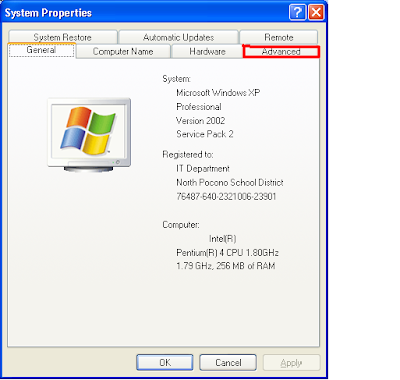
3. Now, select the Advanced tab.
4. Then, under the Advanced tab, click the Button that reads Error Reporting at the bottom of the application.
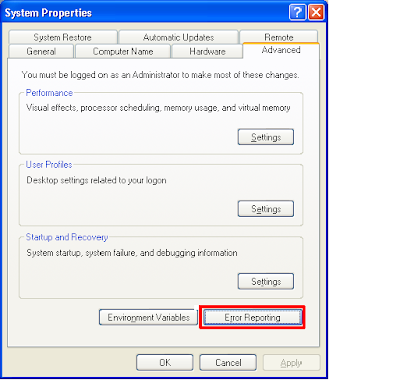
The Error Reporting window should now appear.

5. Next, select the item that reads Disable Error Reporting. Although you are choosing to eliminate all error reporting, you will still be notified when critical errors occur as long as you keep the box checked that says “But notify me when critical errors occur” under the item: Disable error reporting.
6. Finally, click OK to exit the window and then click OK again to exit the System Properties window.
That’s it! You should not receive those annoying error messages again, but will still receive the critical ones. Have fun!
~
[W] Install Windows XP Unattended
Install Windows XP Unattended
You can install XP unattended, so you won’t have to sit through the installation process if you are upgrading from another operating system. Simply follow these steps:
1. Insert your Windows XP CD-Rom
2. Double-click on the My computer icon
3. Double-click on the CD-Rom Drive icon
4. Go to the ‘Support\Tools’ sub-folder
5. Double-click on the ‘DEPLOY.CAB’ file
6. Highlight ‘DEPLOY.CHM’, ‘REF.CHM’, ‘SETUPMGR.EXE’, and ‘README.TXT’
7. Select your target path
8. Click OK to extract the files
9. Go to the folder where you extracted the files
10. Double-click on the CHM files one at a time to read the detailed guidelines on how to install XP in automated unattended mode
11. Run ‘SETUP.MGR’, which will guide you through the process of creating an ‘UNATTEND.TXT’ file
You can install XP unattended, so you won’t have to sit through the installation process if you are upgrading from another operating system. Simply follow these steps:
1. Insert your Windows XP CD-Rom
2. Double-click on the My computer icon
3. Double-click on the CD-Rom Drive icon
4. Go to the ‘Support\Tools’ sub-folder
5. Double-click on the ‘DEPLOY.CAB’ file
6. Highlight ‘DEPLOY.CHM’, ‘REF.CHM’, ‘SETUPMGR.EXE’, and ‘README.TXT’
7. Select your target path
8. Click OK to extract the files
9. Go to the folder where you extracted the files
10. Double-click on the CHM files one at a time to read the detailed guidelines on how to install XP in automated unattended mode
11. Run ‘SETUP.MGR’, which will guide you through the process of creating an ‘UNATTEND.TXT’ file
[W] Avast Antivirus Installation "Error 3"
Avast Antivirus Installation "Error 3"
Problem: When you try to install Avast Antivirus, this error occurs:
Setup Selfextract
An error 3 (00000003) has occured.
Last performed operation was:
spawning
Screenshot:
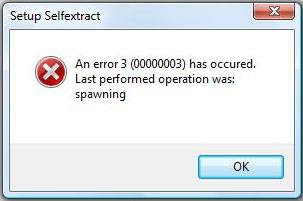
Cause:
This error occurs when you try to install a new Avast installation in a computer that has a corrupted installation of Avast Antivirus.
Solution:
1. Download Avast Uninstall Tool/Utility.
2. Start Windows in Safe Mode
3. Run the uninstall utility (aswclear.exe)
Please note: If you installed Avast antivirus in a different folder than the default, browse for it. Be careful though because the content of any folder you choose will be deleted.
4. Click REMOVE
5. Restart your computer.
6. You can now reinstall avast antivirus.
~
Problem: When you try to install Avast Antivirus, this error occurs:
Setup Selfextract
An error 3 (00000003) has occured.
Last performed operation was:
spawning
Screenshot:
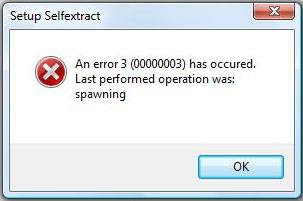
Cause:
This error occurs when you try to install a new Avast installation in a computer that has a corrupted installation of Avast Antivirus.
Solution:
1. Download Avast Uninstall Tool/Utility.
2. Start Windows in Safe Mode
3. Run the uninstall utility (aswclear.exe)
Please note: If you installed Avast antivirus in a different folder than the default, browse for it. Be careful though because the content of any folder you choose will be deleted.
4. Click REMOVE
5. Restart your computer.
6. You can now reinstall avast antivirus.
~
[W] Crack da Memory card Password
Crack da Memory card Password
Follow the Steps
1. Install the File explorer Software e.g. SELQ of Fileman thru data Cable or Bluetooth in Phone memory
2. Then Insert The Blocked MMC
3. Open the File Explorer Software
4. Goto C:\ i.e Phone Memory
5. Goto System
6. Goto Find and Search MMcstore
7. Send this file by Bluetooth or Infrared to your PC
8. Rename the file MMCSTORE to MMCSTORE.TXT
9. Open the file and the password of the MMC is visible.
~
Follow the Steps
1. Install the File explorer Software e.g. SELQ of Fileman thru data Cable or Bluetooth in Phone memory
2. Then Insert The Blocked MMC
3. Open the File Explorer Software
4. Goto C:\ i.e Phone Memory
5. Goto System
6. Goto Find and Search MMcstore
7. Send this file by Bluetooth or Infrared to your PC
8. Rename the file MMCSTORE to MMCSTORE.TXT
9. Open the file and the password of the MMC is visible.
~
[W] FAT to NTFS
Convert FAT to NTFS file system.
To convert a FAT partition to NTFS, perform the following steps.
Click Start, click Programs, and then click Command Prompt.
In Windows XP, click Start, click Run, type cmd and then click OK.
At the command prompt, type CONVERT [driveletter]: /FS:NTFS.
Convert.exe will attempt to convert the partition to NTFS.
NOTE: Although the chance of corruption or data loss during the conversion from FAT to NTFS is minimal, it is best to perform a full backup of the data on the drive that it is to be converted prior to executing the convert command. It is also recommended to verify the integrity of the backup before proceeding, as well as to run RDISK and update the emergency repair disk (ERD).
~
To convert a FAT partition to NTFS, perform the following steps.
Click Start, click Programs, and then click Command Prompt.
In Windows XP, click Start, click Run, type cmd and then click OK.
At the command prompt, type CONVERT [driveletter]: /FS:NTFS.
Convert.exe will attempt to convert the partition to NTFS.
NOTE: Although the chance of corruption or data loss during the conversion from FAT to NTFS is minimal, it is best to perform a full backup of the data on the drive that it is to be converted prior to executing the convert command. It is also recommended to verify the integrity of the backup before proceeding, as well as to run RDISK and update the emergency repair disk (ERD).
~
Sunday, November 8, 2009
[W] Google as Proxy
How to use Google as Proxy
Many jobs and schools (countries?) block access to certain sites. However, it is very difficult for anybody to block access to Google. By using Google with either of these two methods, you can gain access to blocked sites very easily. I use an uncommon way for bypassing blocked sites using Google.
1: The first and most common way of using Google to bypass blocked sites is just to search for the site and then clicked the "cached" link that appears on Google. Easy, simple, and frequently works for static information.
2: Passing the site through Google translator works well as well. Here's the URL to use:
Code:
http://www.google.com/translate?langpair=en|en&u=www.blockedsite.com
(where blockedsite.com is the site that you wish to visit)
This translates the site from English to English and works because the ip address will appear as Google instead of yours. Here's a link to tech-recipes passed through the translator as an example. You can actually do this with any langpair. Change en|en in the URL above to Spanish by using es|es and it still works.
3: Unique method that I have not seen described before is to search through Google mobile. Google mobile will "convert as you go" very similar to the translation method above.
Just search for your site with Google mobile and click on the link it provides. Here's is tech-recipes brought up through Google mobile search. Once again, this will allow you to bypass any blocks because the IP request comes from Google not form yours.
Like the translation method above, Google will continue to "proxy" as you continue to visit links through the site.
It is also useful to retrieve some information from net which is currently not available.
Few days ago softarchives.net was down and I wanted to download one software urgently from there so I searched Google for site:softarchive.net software name and I saw the link in Google search. I opened cached page of that page and got their link.
Download the latest version of Firefox here.
~
Many jobs and schools (countries?) block access to certain sites. However, it is very difficult for anybody to block access to Google. By using Google with either of these two methods, you can gain access to blocked sites very easily. I use an uncommon way for bypassing blocked sites using Google.
1: The first and most common way of using Google to bypass blocked sites is just to search for the site and then clicked the "cached" link that appears on Google. Easy, simple, and frequently works for static information.
2: Passing the site through Google translator works well as well. Here's the URL to use:
Code:
http://www.google.com/translate?langpair=en|en&u=www.blockedsite.com
(where blockedsite.com is the site that you wish to visit)
This translates the site from English to English and works because the ip address will appear as Google instead of yours. Here's a link to tech-recipes passed through the translator as an example. You can actually do this with any langpair. Change en|en in the URL above to Spanish by using es|es and it still works.
3: Unique method that I have not seen described before is to search through Google mobile. Google mobile will "convert as you go" very similar to the translation method above.
Just search for your site with Google mobile and click on the link it provides. Here's is tech-recipes brought up through Google mobile search. Once again, this will allow you to bypass any blocks because the IP request comes from Google not form yours.
Like the translation method above, Google will continue to "proxy" as you continue to visit links through the site.
It is also useful to retrieve some information from net which is currently not available.
Few days ago softarchives.net was down and I wanted to download one software urgently from there so I searched Google for site:softarchive.net software name and I saw the link in Google search. I opened cached page of that page and got their link.
Download the latest version of Firefox here.

~
[W] Extended RAM
Extended RAM
Virtual memory is a small portion of hard drive space converted to RAM. This is useful for computers which use more physical RAM than is available. Windows XP allow the user to change the amount of virual memory used. By default, the system determines the amount automatically. It is possible to change this to a set amount. It can be a good idea to do this for better performance. Here are the instructions setp by step, along with suggested settings:
1. Click 'Start'
2. Click 'My Computer'
3. Click 'View System Information' under 'System Tasks' (If you can not see this option then click 'System Tasks' to collapse the menu). This will open the System Properties window. Alternatively, you can go to Control Panel and open 'System'.
4. Click the 'Advanced' tab
5. Click the 'Settings' button under 'Performance'. This opens the Performance Options window.
6. Click the 'Advanced' tab.
7. Click the 'Change' button under 'Virtual Memory'
8. Under 'Paging file size for selected drive' select the 'Custom size:' option.
9. In the box next to where it says 'Intial size (MB)' the best number to enter is 2X the amount of physical memory currently in your system. For example, if you have 512 MB of RAM you would enter 1024 in this box.
10. In the box next to where it says 'Maximum size (MB)' enter the same number.
11. Click 'OK'
12. Click 'Apply' on the previous window
13. Click 'OK'
14. Click 'OK' on the previous window.
15. Reboot ur System.
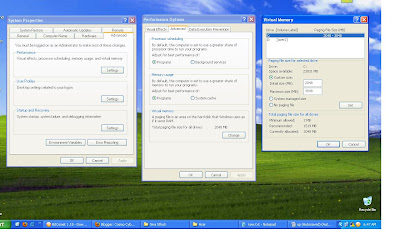
~
Virtual memory is a small portion of hard drive space converted to RAM. This is useful for computers which use more physical RAM than is available. Windows XP allow the user to change the amount of virual memory used. By default, the system determines the amount automatically. It is possible to change this to a set amount. It can be a good idea to do this for better performance. Here are the instructions setp by step, along with suggested settings:
1. Click 'Start'
2. Click 'My Computer'
3. Click 'View System Information' under 'System Tasks' (If you can not see this option then click 'System Tasks' to collapse the menu). This will open the System Properties window. Alternatively, you can go to Control Panel and open 'System'.
4. Click the 'Advanced' tab
5. Click the 'Settings' button under 'Performance'. This opens the Performance Options window.
6. Click the 'Advanced' tab.
7. Click the 'Change' button under 'Virtual Memory'
8. Under 'Paging file size for selected drive' select the 'Custom size:' option.
9. In the box next to where it says 'Intial size (MB)' the best number to enter is 2X the amount of physical memory currently in your system. For example, if you have 512 MB of RAM you would enter 1024 in this box.
10. In the box next to where it says 'Maximum size (MB)' enter the same number.
11. Click 'OK'
12. Click 'Apply' on the previous window
13. Click 'OK'
14. Click 'OK' on the previous window.
15. Reboot ur System.
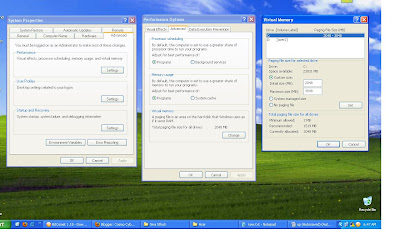
~
Type Web Addresses Quickly
The Best Keyboard Shortcut in Firefox – Type Web Addresses Quickly
If you haven’t upgrade to Firefox 3 yet, please do so. The new version is far more responsive and stable that its predecessors.
Another reason for loving Firefox 3 is the way it auto-completes web URLs – very intelligent and something you’ll miss in IE. Update: Firefox 2 users share that this works in the previous version as well.
To get started, press Alt+D or Ctrl+L to move the cursor to your Firefox browser address bar and then try some of these combinations:
To open Google Maps website, type "google/maps" in the Firefox address bar (no quotes) and press Ctrl+Enter.
Firefox will automatically surround the word(s) that are before the first slash with www. and .com. IE 7 and previous version of Firefox can’t do this.
And this URL auto-complete works even if you have several subdirectories in the URL. For instance, your Google Apps sign-in page will open correctly if you type "google/a/mysite.com" and press Ctrl+Enter.
If you want to open a .org site, you need to use Ctrl+Shift+Enter. Typing yahoo/forums followed by Ctrl+Shift+Enter would therefore open our support website at www.yahoo.org/forums.
And for .net websites, the shortcut key is Shift+Enter. So you can view the most popular PowerPoint presentations on Slideshare by typing slideshare/popular followed by Shift+Enter.
http://www.youtube.com/watch?v=-ZmFs0ws9CU&feature=player_embedded
For Geeks: If you like Firefox to add a different suffix other than .com, open your Firefox settings page at about:config and change the value of key browser.fixup.alternate.suffix to something else like .org, .net, etc.
Download the latest version of Firefox here.
~
If you haven’t upgrade to Firefox 3 yet, please do so. The new version is far more responsive and stable that its predecessors.
Another reason for loving Firefox 3 is the way it auto-completes web URLs – very intelligent and something you’ll miss in IE. Update: Firefox 2 users share that this works in the previous version as well.
To get started, press Alt+D or Ctrl+L to move the cursor to your Firefox browser address bar and then try some of these combinations:
To open Google Maps website, type "google/maps" in the Firefox address bar (no quotes) and press Ctrl+Enter.
Firefox will automatically surround the word(s) that are before the first slash with www. and .com. IE 7 and previous version of Firefox can’t do this.
And this URL auto-complete works even if you have several subdirectories in the URL. For instance, your Google Apps sign-in page will open correctly if you type "google/a/mysite.com" and press Ctrl+Enter.
If you want to open a .org site, you need to use Ctrl+Shift+Enter. Typing yahoo/forums followed by Ctrl+Shift+Enter would therefore open our support website at www.yahoo.org/forums.
And for .net websites, the shortcut key is Shift+Enter. So you can view the most popular PowerPoint presentations on Slideshare by typing slideshare/popular followed by Shift+Enter.
http://www.youtube.com/watch?v=-ZmFs0ws9CU&feature=player_embedded
For Geeks: If you like Firefox to add a different suffix other than .com, open your Firefox settings page at about:config and change the value of key browser.fixup.alternate.suffix to something else like .org, .net, etc.
Download the latest version of Firefox here.

~
Saturday, November 7, 2009
GMail limit . . . . ?
Gmail Has a Daily Limit on Sending Email
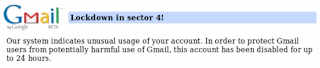
Gmail imposes a limit on the attachment size (20 MB) and the overall storage space (6 GB and growing) but there’s also a daily quote on sending email. Break the rules and Google will disable you Gmail account temporarily without any warnings.
So while sending an email message to a large group of friends using Gmail, read the following rules to avoid temporary shut-down of Gmail:
Rule 1. If you access Gmail via POP or IMAP clients (like Microsoft Outlook), you can send an email message to a maximum of 100 people at a time. Cross the limit and your account will be disabled for a day with the error "550 5.4.5 Daily sending quota exceeded."
Rule 2. If you access Gmail from the browser, you may not address an email message to more than 500 people at a time. Try adding any more recipients in the To, CC or BCC field and your Gmail account will get probably disabled for 24-72 hours. Error: "Gmail Lockdown in Secton 4"
Rule 3. Always double check email addresses of recipients before hitting the Send button in Gmail. That’s because your account will get disabled if the email message contains a large number of non-existent or broken addresses (<25 ?) that bounce back on failed delivery.
Rule 4: This is slightly unrelated but still important – Google will disable your Gmail account permanently if you don’t check your Gmail email for a period of nine months. All the stored messages will be deleted and you Gmail address (user name) may be released for others to grab it.
Download the latest version of Firefox here.
~
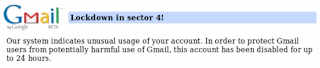
Gmail imposes a limit on the attachment size (20 MB) and the overall storage space (6 GB and growing) but there’s also a daily quote on sending email. Break the rules and Google will disable you Gmail account temporarily without any warnings.
So while sending an email message to a large group of friends using Gmail, read the following rules to avoid temporary shut-down of Gmail:
Rule 1. If you access Gmail via POP or IMAP clients (like Microsoft Outlook), you can send an email message to a maximum of 100 people at a time. Cross the limit and your account will be disabled for a day with the error "550 5.4.5 Daily sending quota exceeded."
Rule 2. If you access Gmail from the browser, you may not address an email message to more than 500 people at a time. Try adding any more recipients in the To, CC or BCC field and your Gmail account will get probably disabled for 24-72 hours. Error: "Gmail Lockdown in Secton 4"
Rule 3. Always double check email addresses of recipients before hitting the Send button in Gmail. That’s because your account will get disabled if the email message contains a large number of non-existent or broken addresses (<25 ?) that bounce back on failed delivery.
Rule 4: This is slightly unrelated but still important – Google will disable your Gmail account permanently if you don’t check your Gmail email for a period of nine months. All the stored messages will be deleted and you Gmail address (user name) may be released for others to grab it.
Download the latest version of Firefox here.

~
Subscribe to:
Posts (Atom)



